Summary
Do you feel like you're missing the opportunity to track traffic down the line? Are you coming up with great downloadable content and not converting?
In this week's QTT, I want to show you a quick and easy way to track the impact of your downloadable lead magnets in 30 seconds or less.
Transcript
Many of you are using downloadable assets like an e-book or white paper to generate leads. Especially higher up in the buying process or higher up in the funnel.
But a missing ingredient that we see in a lot of our clients' accounts is that they're not able to track the full impact of those downloads as it relates to activity further down the funnel.
And the missing link here, not pun intended, is really the way that people are tracking traffic from those PDFs, or those free reports, back to their site.
Today's quick tip video is actually very quick and very short. I want to show you how to get better tracking in place, so that you know exactly the impact that those downloadable assets are having on new leads and new sales further down the funnel.
Tracking Assets
Let's look at this e-book here that I downloaded from HubSpot.
You can see that there are links throughout the document. When I click on one of these links and I go back into their site, HubSpot wants to know where that traffic came from.
I want to show you how to do that real quick with Google's Campaign URL builder.
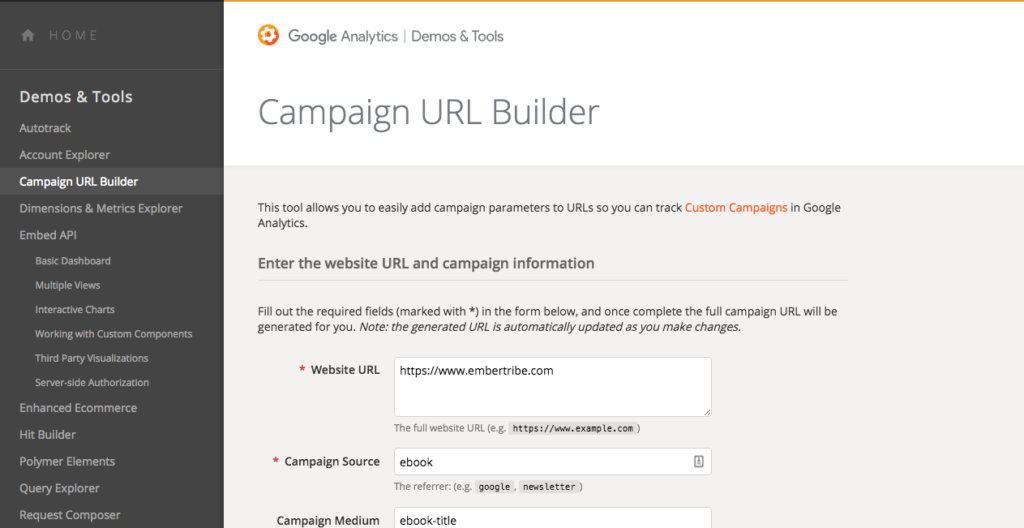
Follow the link that we've put together in the blog post that goes along with this video. You can also just Google Campaign URL Builder. There's just a few fields for you to fill out here.
One is just to use the URL that you want to send people back to from the actual e-books. That in this case would be whatever this page leads to, if we're taking this example. Put your URL in here.
Campaign Source: You can be flexible in the terms that you use here. In this case, I would say e-book because that's what sent the traffic.
Campaign Medium: For here you want to use the e-book title. Just be able to distinguish this e-book from other downloadables that you have.
Campaign Name: Maybe you have a big push to get B2B types of clients. Or you're just doing a lot of B2B content. That could be a campaign name right there. You can also even choose a traffic source that people use to download this particular asset.
Since you're probably gonna be running campaigns across multiple channels, I would just keep this a little bit more general to what you're trying to accomplish with the campaign.
UTM Parameters
With these items in place, this tool will create a URL.
What you're basically creating here is a URL that has UTM parameters. These UTM parameters are gonna help you identify the traffic later on in your analytics.
Basically if I wanted to track traffic from the e-book, I would copy this URL and then make that the destination URL for any of the links that I'm using within the e-book itself.
Before you turn it out to be a PDF, make sure you've taken this step and you've tagged all the URLs that can send people back to your site for a demo or for anything else using this tool.
So let's say I actually visit in this case, the home page. You can see that all my UTM parameters are here. Once I clicked on that link, the e-book and that brought me to the home page. I have the UTM source, the medium, and the campaign.
Because I just went here it's not gonna trigger in my analytics. But I want to show you that in the acquisition report. If I click down to acquisition, and down to campaigns, I'll be able to actually parse through the traffic that has come from the different campaigns that I've labeled.
You can see that we have a bunch here for our own site. But give it a little bit more time, let Google Analytics catch up. It'll actually record this visit as well.
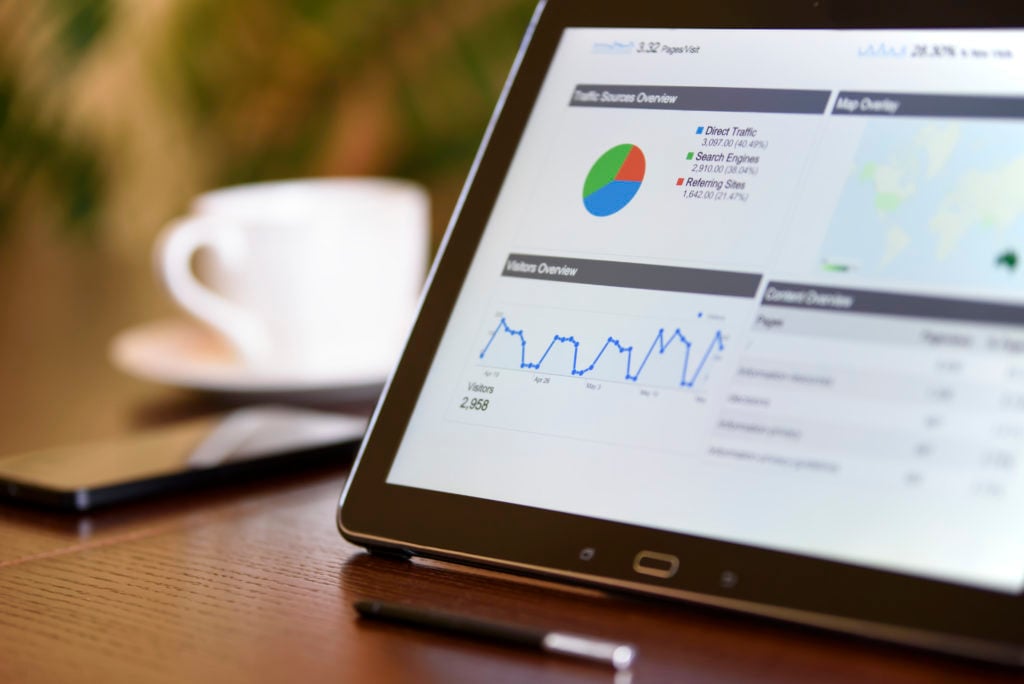
Breaking Down Conversions
Now the beauty is when I go do a breakdown of conversions to see where people are at and where they're coming from when they're converting to leads, I'll be able to see that campaign source in this report. And understand not only is this e-book a really great legion where people are giving us their information, but it's sending people back to our site. Then they're converting to another offer down the line.
It's also very helpful if you want to optimize placement of calls to action within the PDF—to test really what converts people to the next step.
Maybe you had an e-book you want to drive people to a webinar, that'd be one thing to test. Or maybe you had an e-book that you then were bringing people to a demo request. You could test the effectiveness of that, against the webinar.
All I can say is tag, tag, tag. Tag as much as you possibly can for these downloadable assets, which are often where you're missing the opportunity to track traffic down the line.
You can use this handy little tool to do it in about 30 seconds or less.
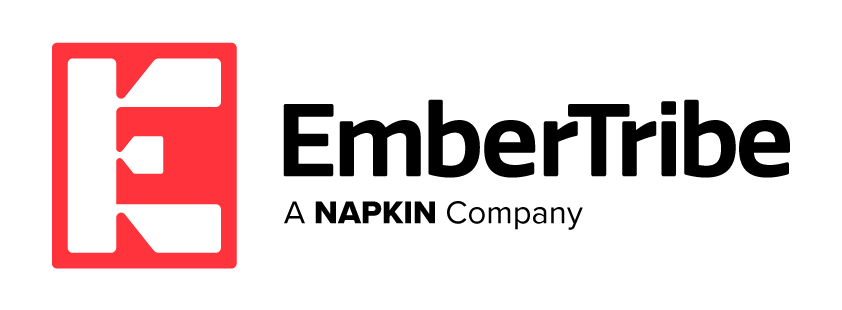

-AK-148968-preview.png?width=842&height=310&name=1.01-1x1px-Embertribe-(Client-Services)-AK-148968-preview.png)

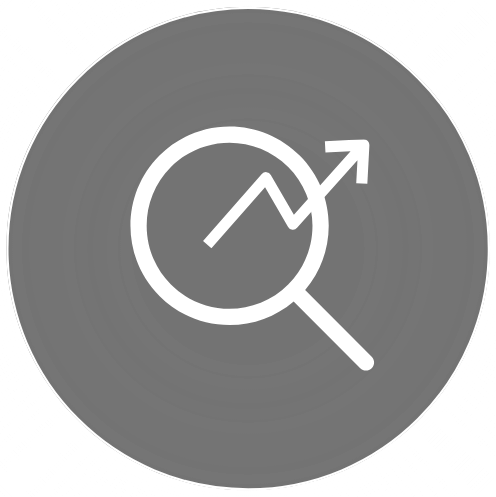
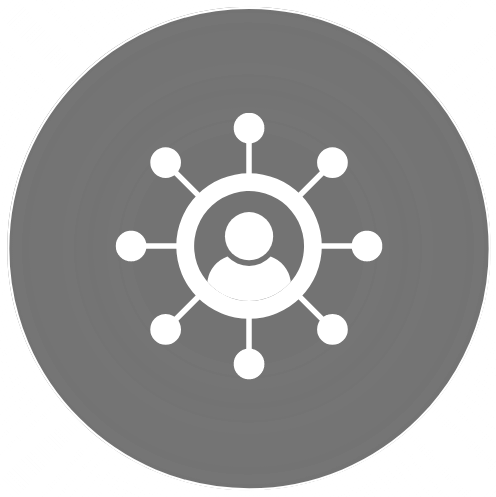
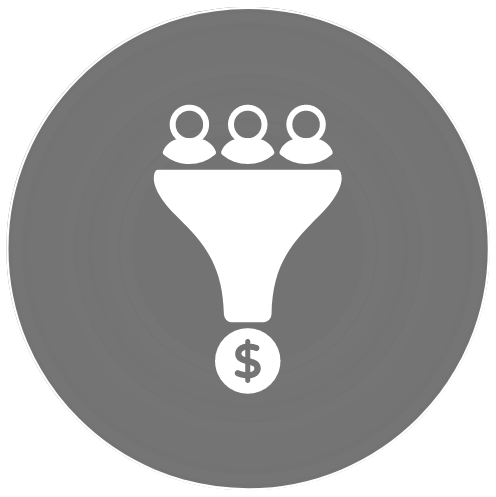
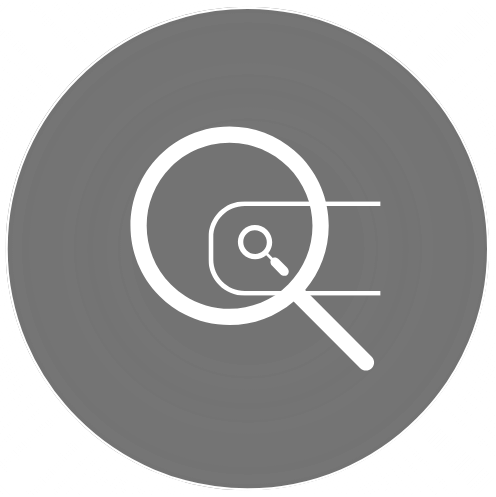
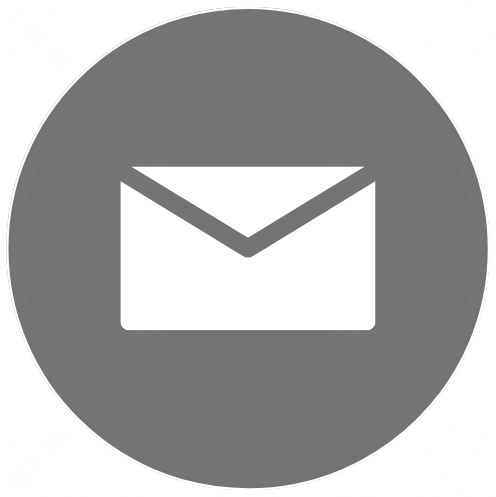

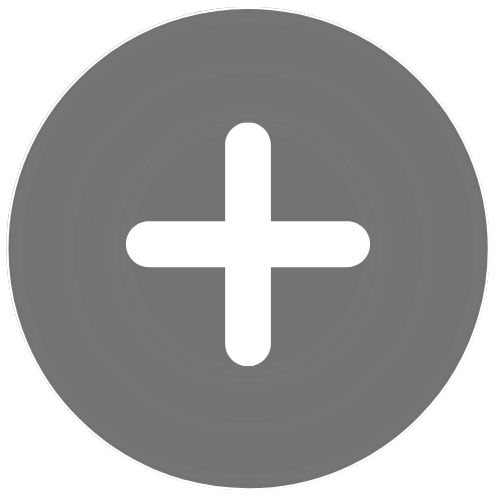

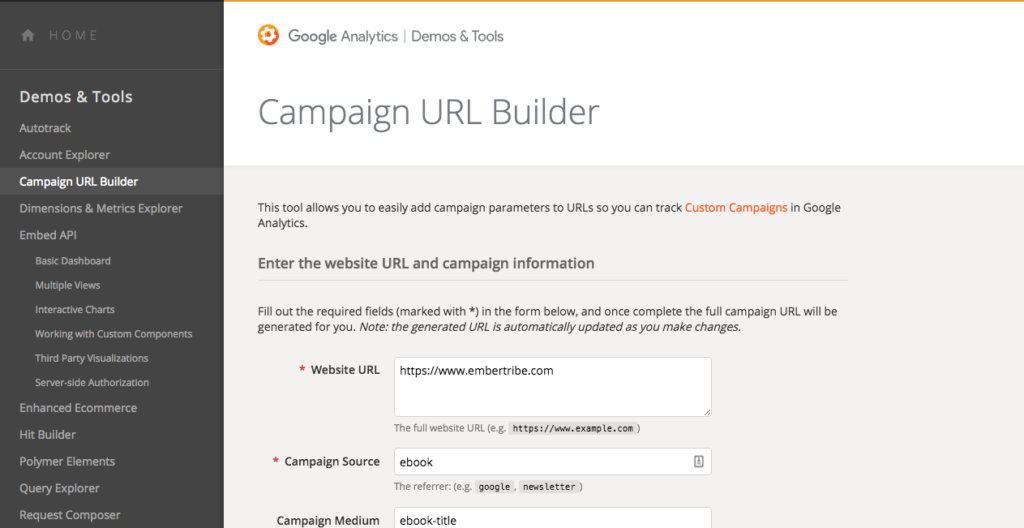
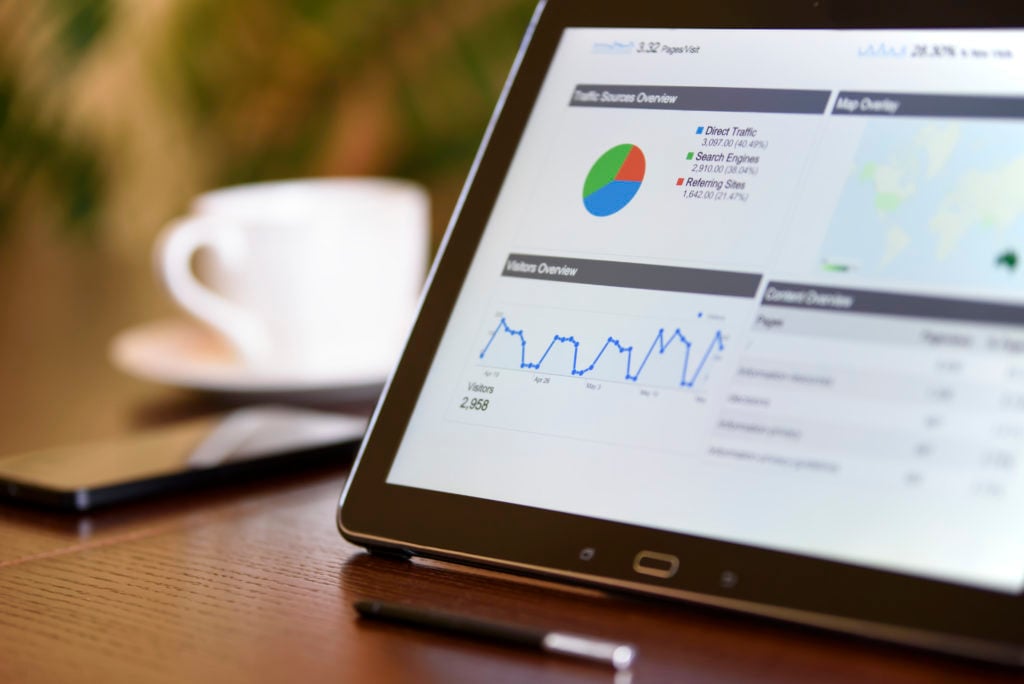
.png?width=810&height=810&name=TJ%20Jones%20-%20%20CoFounder%20EmberTribe%20(1).png)
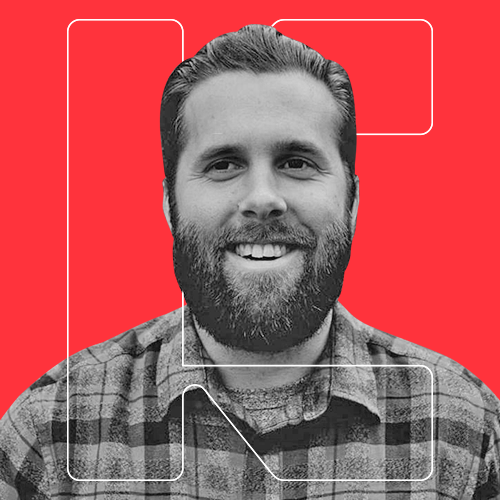

%20-%20500x500%20-%20SP%20-%2045.01.png)
%20-%20500x500%20-%20SP%20-%2049.01.png)
%20-%20500x500%20-%20SP%20-%2057.01.png)

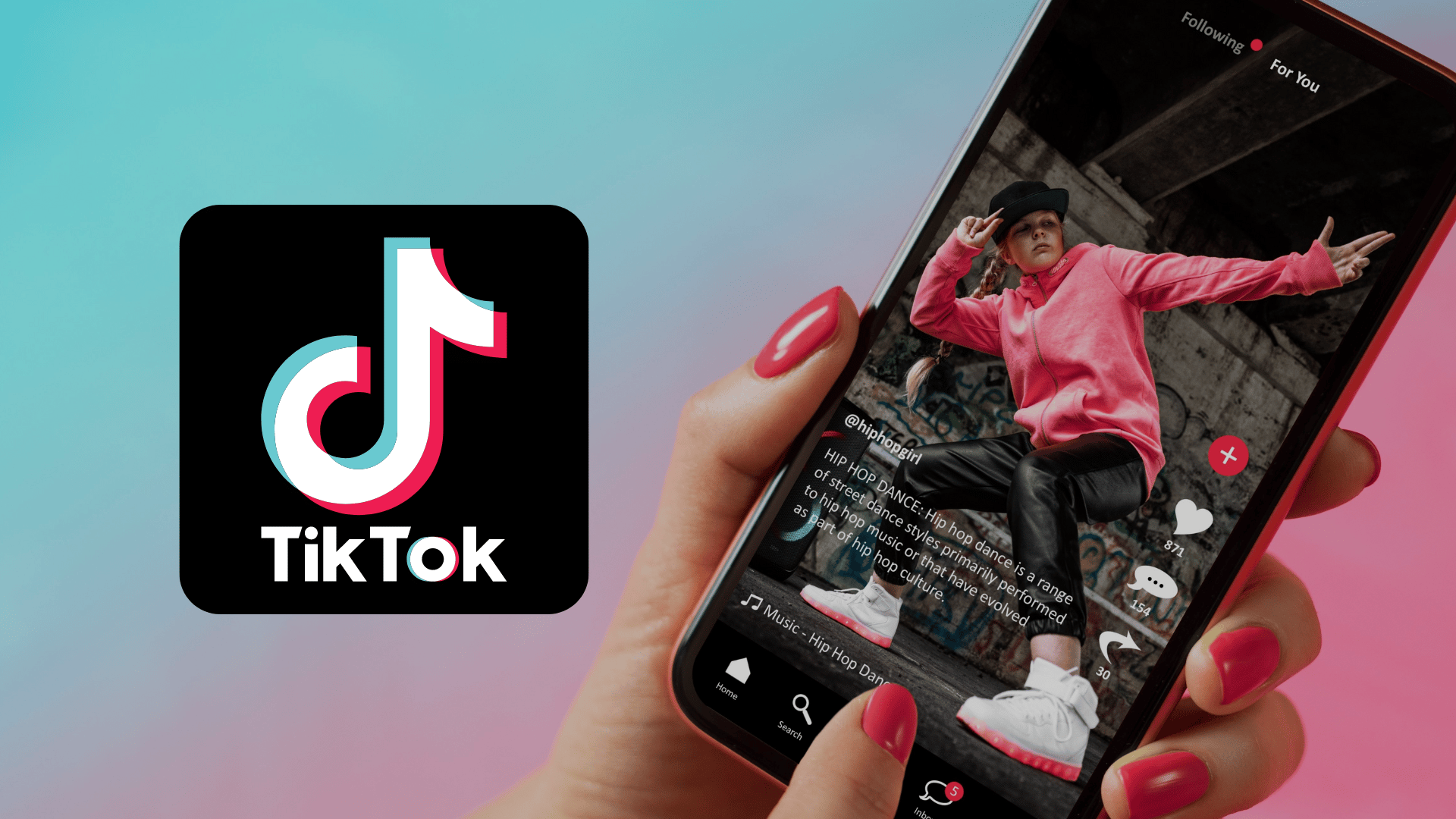
.png)