Summary
Don't let your old content go to waste.
Building a content inventory can help you build better funnels, boost your retargeting campaign efforts and better learn your audience. Fill in your content gaps with this quick and easy strategy.
Transcript
Every marketer needs to have a content inventory. Basically a lay of the land of all the content that you have in your website, that can turn visitors into customers.
I want to show you how to build one of those today in 10 minutes or less.
What it's gonna do is it's going to let you build better funnels, have a more strategic retargeting campaign for your paid acquisition stuff, and really just get a better handle on who you're speaking to and where you have gaps in your content already.
Building a Content Inventory
Okay, so let's get to building this content inventory real fast, probably take us 10 minutes or less.
If you're like me or my team, we'll forget often, about how much content we already have on our website. So that when we go to build a funnel, or we go to build an email automation, we forget that we already have some really great stuff that we could be using, and instead just start trying to create new stuff.
Let's take a look at how to do this. The first thing you need to know is I'm building this tutorial for WordPress users, but a very similar type of thing can be repeated, no matter what platform you're on.
The first thing that you're gonna wanna do, if you're on WordPress, is to go to this plugin. You can search for it in the plugin section of your WordPress instance, but I'm using WP CSV.
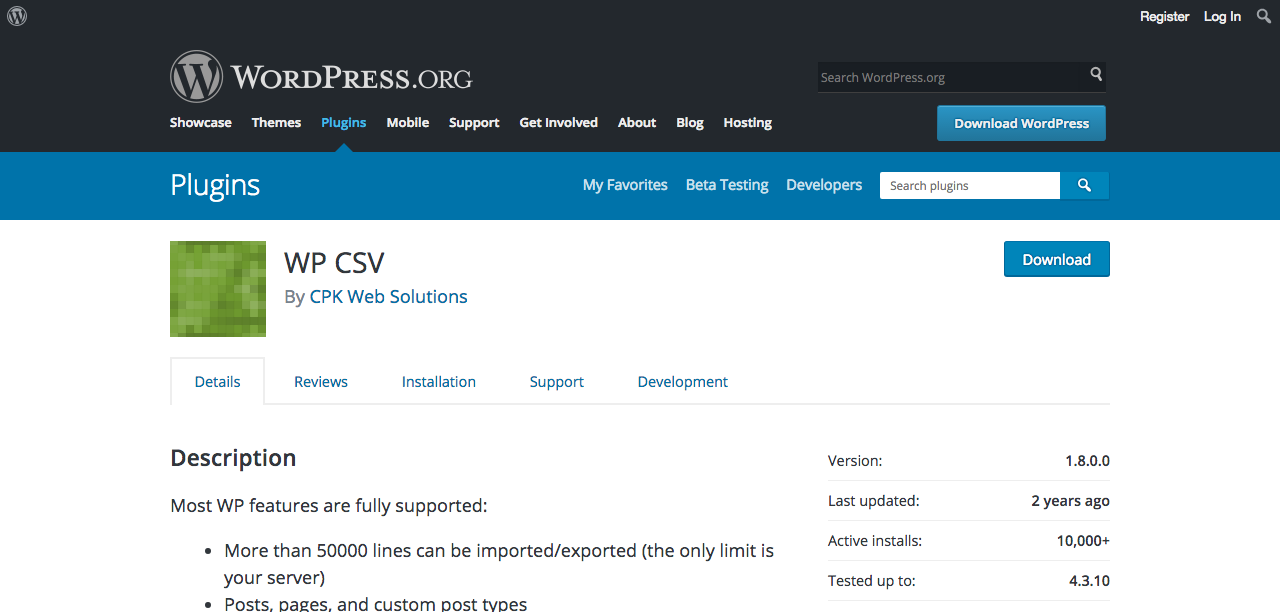
Now, what this is going to do is export all of your posts into a spreadsheet format.
There's another plugin here, too, that you can use, Phimind Excel Export Plus. Just do a search for "posts to CSV," and you'll find a bunch of different solutions. But I'm gonna show you how to use WP CSV.
This is already installed on our side, and what you're gonna do is go to the plugin, go to settings, and this screen will come up.
Now you're going to choose filters. I chose to exclude all. And what this is doing is it's essentially saying, "Listen, we don't want all this other junk from WordPress," like attachments or actual pages on our site. "I just want posts."
So exclude everything, but then just deselect the option for publish, because that's the one thing we want is posts that are published.
After you've done that, you can basically go back and run this. Save it and run it, and it's gonna export a CSV of all your posts. It's gonna look something like this.
We actually cleaned ours up quite a bit. There's gonna be quite a few columns here that you don't need to use, just delete those.
Now, essentially what you've done, in one really quick step, is export all of your blog posts to a CSV format.
Now, I put it here in a Google Doc just because it's a little bit easier to share and use. That means that we have a nice, quick look at titles, the URLs, the post author, the category that it's in.

Now, I should say that, in the course of cleaning up this spreadsheet, you're going to get a slug from WordPress. So you're not gonna get the full URL. This is what it looks like. It's missing the http, www, whatever it might be. So just add a column with that right here. I'm just gonna add a column here to the left, and just put http://www, and then just paste that down for the whole column.
Now what you can do is put your top level domain in here as well. So, for us, that's EmberTribe, and then don't forget to put a little slash at the end.
Once you've done that, just paste it down to the rest of this column, and what we'd recommend is doing a concatenate function. That basically just combines these two columns into one.
I'll put a link to that resource here, but just combine these two, and then you're gonna have, at the end, one nice little group of URL here to make it complete.
After you've done that, you have a nice quick look here at a spreadsheet with your title, your URL, the author, and category.
Now, this time you can go and you can add other things in here. Like, for instance, if you wanted to put personas, like this blog post is perfect for this type of persona that you've created. Or maybe you have a certain funnel stage in mind, like this is top of funnel, or this is bottom of funnel, you can do that. Just add columns for those and you can type it in.
But what I wanted to do is show you another way to make this even more data-driven, even more actionable. And what we're gonna do for that first is actually get the shared counts, so the social sharing counts for any of these posts.
For this, we're gonna use a free tool called SharedCount.
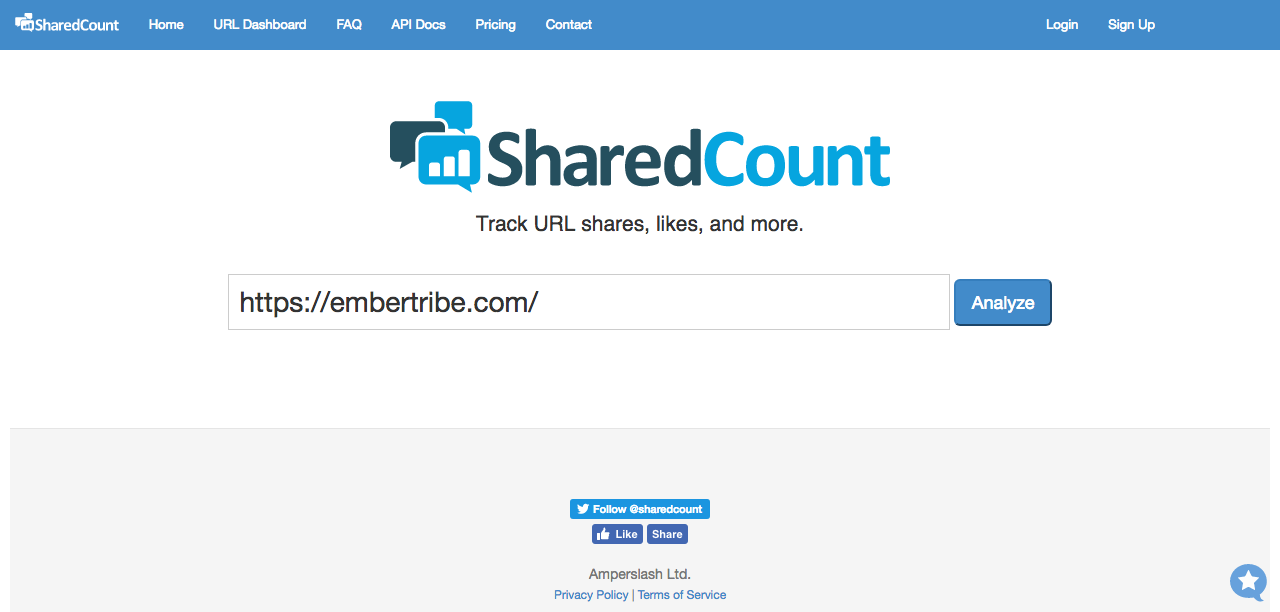
I've already created a free account here, but you can do that on your own. You're gonna go to URL Dashboard, and we're gonna click bulk upload.
This is where we're gonna upload all the URLs that we have for our posts, and for our entire site. Just do a quick copy, a paste, and then click import URLs. Now, when we do that, this tool is going out and it's finding all the different share counts across these different social media platforms.
Right here you can see, here's a post that did really well for us. It had 382 shares on Facebook, and 68 LinkedIn shares.
If you scroll all the way down, what you can do is take this, and then export it to CSV. So now we have that CSV here, we can open it up, and there we go, boom, we have our URLs and all the share counts.
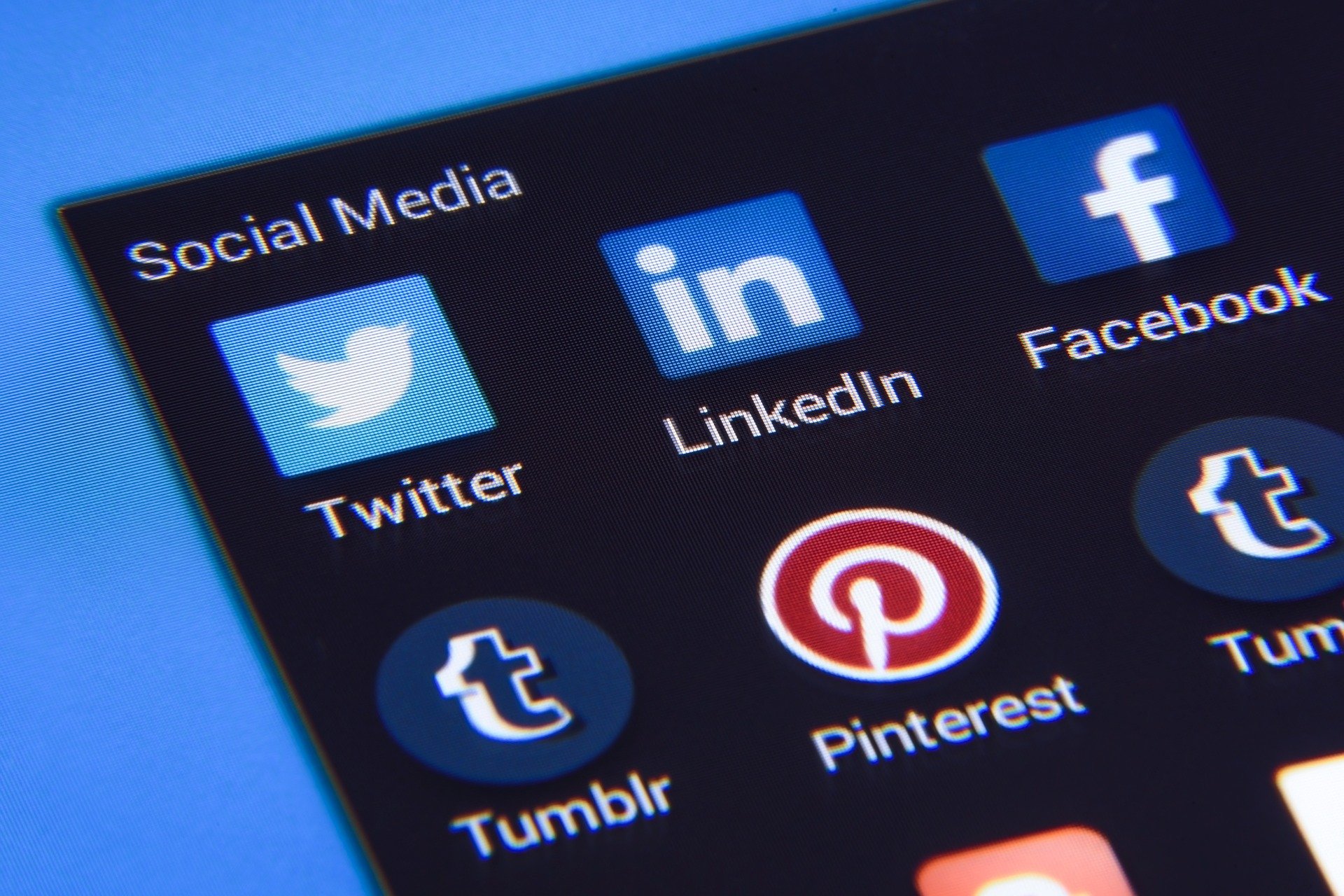
Now, if you keep the same order here, you can just actually take this, copy it, go back over to your master spreadsheet, which for us is in Google Docs, and you can paste it right here at the top.
Let me get rid of this and paste it in. Okay, so now we have all the share counts, comment, etc., all in one sheet here, which is really, really nice.
Now, if you wanna take this even further, I'm not gonna demonstrate this in this video, but you can also go to your Google Analytics, and you can pull a content report maybe for the past year, even just for all time.
Pull all the traffic and whatever other metrics you wanna pull, and then export that to a spreadsheet, and then there's a simple function in Excel called a VLOOKUP, that would very quickly kind of look up a URL, and then go have it add all the Google Analytics stated here too.
So we won't do that for our case, but what we've done is we built a really nice, robust profile of what's on our website for content, maybe how popular it's been, and what categories they belong to.
So what do you do from here? At this point, what's really interesting is that we can take this and start doing things like sorting and filtering.
Like, maybe I want to build a retargeting campaign for anybody who's viewed tutorials that we've written about Facebook.

Well, to do that, I'm just gonna go and I'm going to sort by this category for anything related to Facebook. I'm gonna add a filter, and then it'll be anything having to do with Facebook, and there we go. Now we have a nice little list here of all the things we've written about Facebook ads.
Now what I would do is maybe go to my Google Remarketing, or my Facebook website custom audiences, and add all these URLs as ones that belong to Facebook stuff. Now, anybody who visits any of these pages will automatically be retargeted with something related to Facebook that's maybe a little bit farther down the funnel in the buyer's journey.
You can do the same for really anything. Actually, this filtering is a great tactic if you wanted to add some of that qualitative data about these posts, so maybe persona, or a funnel stage, you can group things together and just in one fell swoop add it all at once.
That's how to make a content inventory that's more data-driven. Again, you can use this to figure out where you have gaps on your website, where you're missing content. You can use it to create a better funnel, so you can pick and choose from stuff that you already have. Or, you can use it to have better retargeting campaigns that really are grouping together like category types of posts.
Hope it works great for you. If you have a variation of this that you wanna share, I'd love to see it. There's a lot of ways to skin this cat, but I hope that this one's helpful to you.
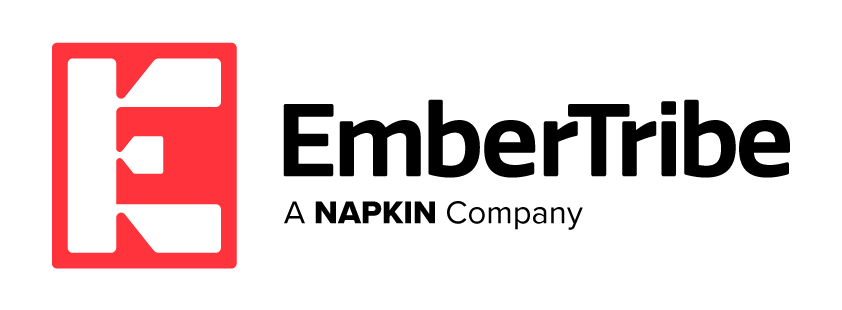

-AK-148968-preview.png?width=842&height=310&name=1.01-1x1px-Embertribe-(Client-Services)-AK-148968-preview.png)

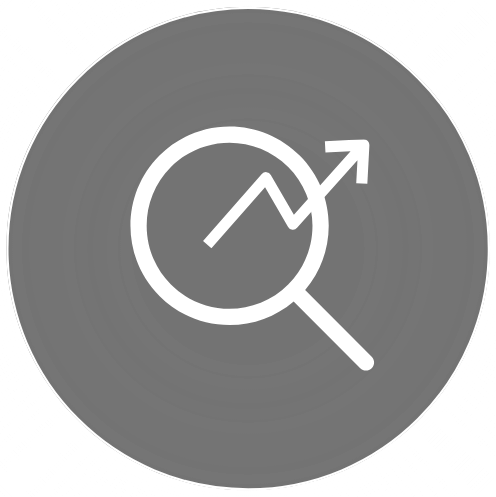
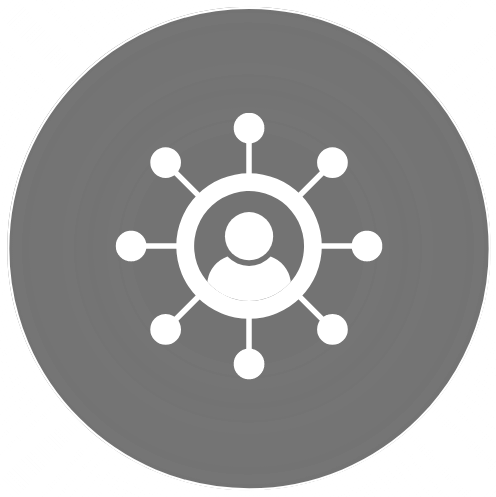
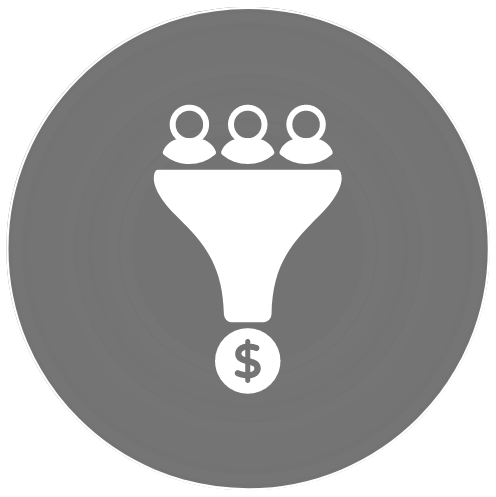
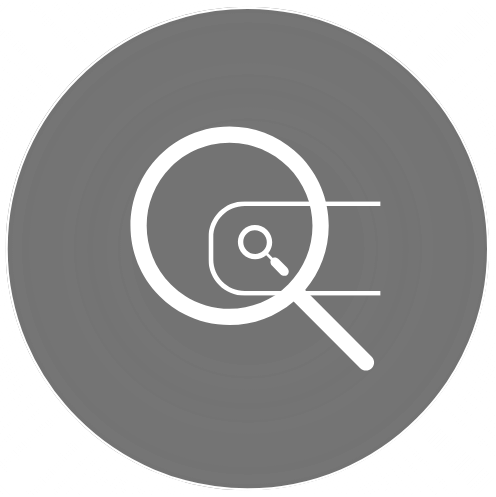
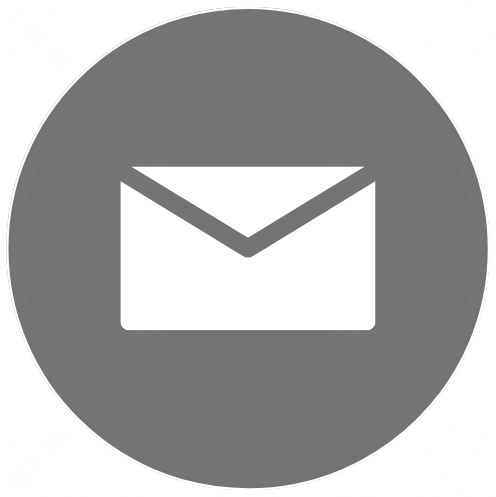

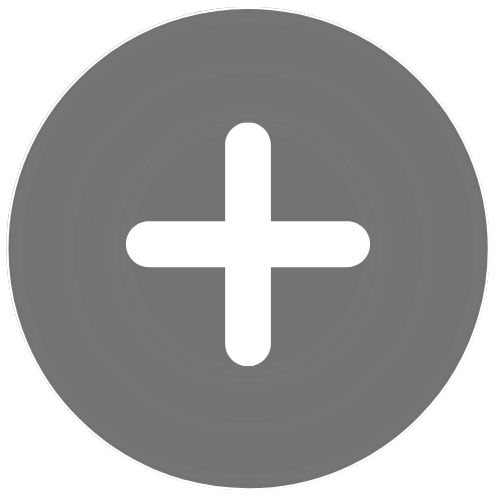

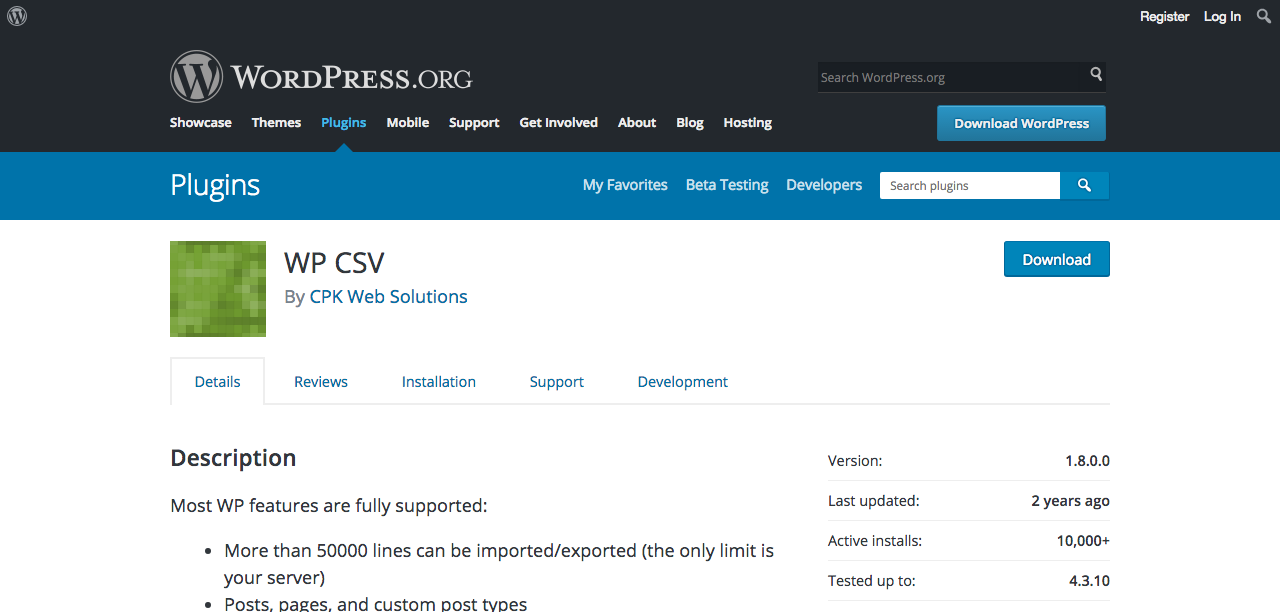

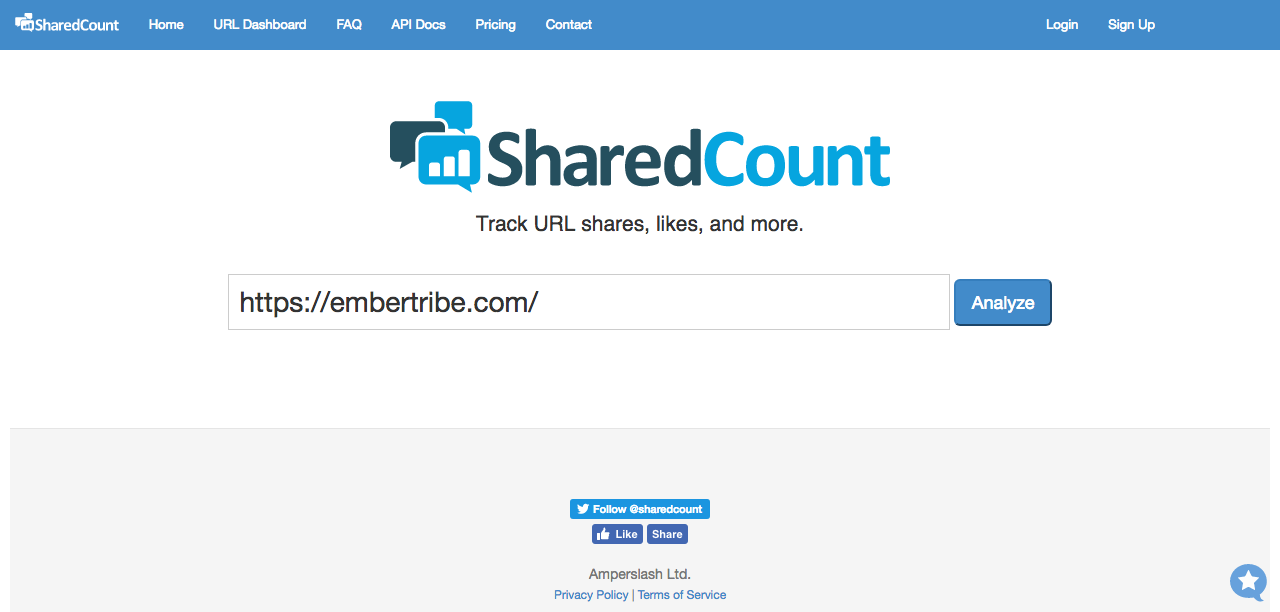
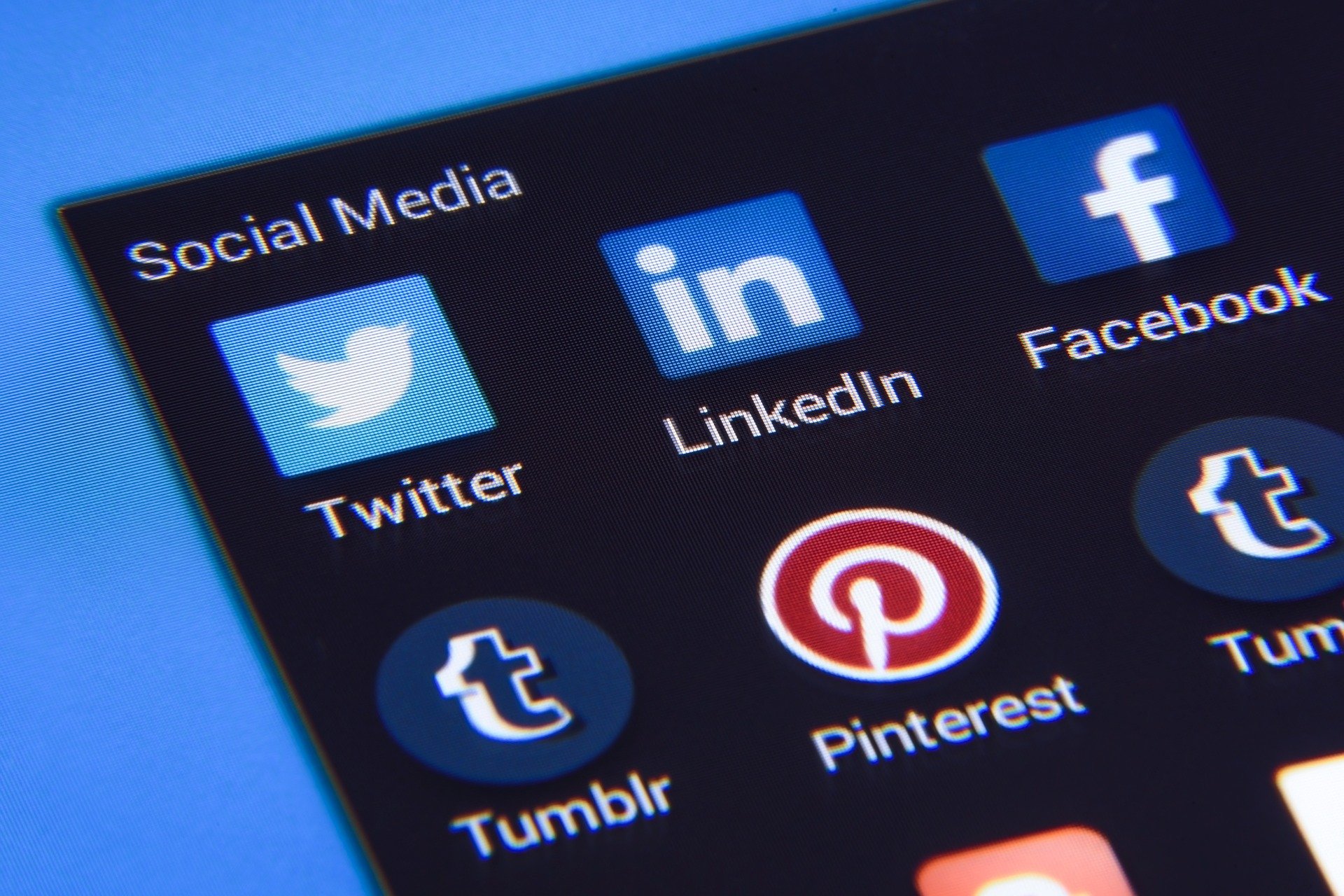

.png?width=810&height=810&name=TJ%20Jones%20-%20%20CoFounder%20EmberTribe%20(1).png)
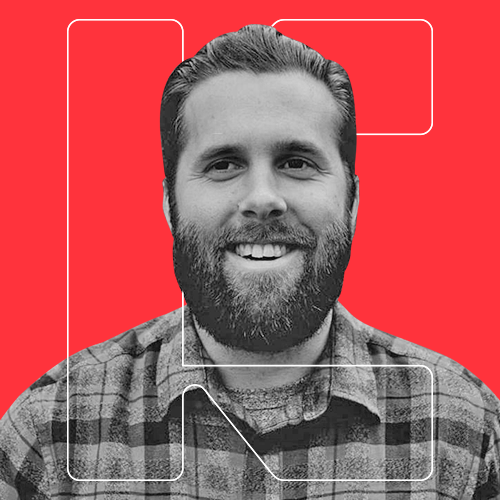

%20-%20500x500%20-%20SP%20-%2045.01.png)
%20-%20500x500%20-%20SP%20-%2049.01.png)
%20-%20500x500%20-%20SP%20-%2057.01.png)

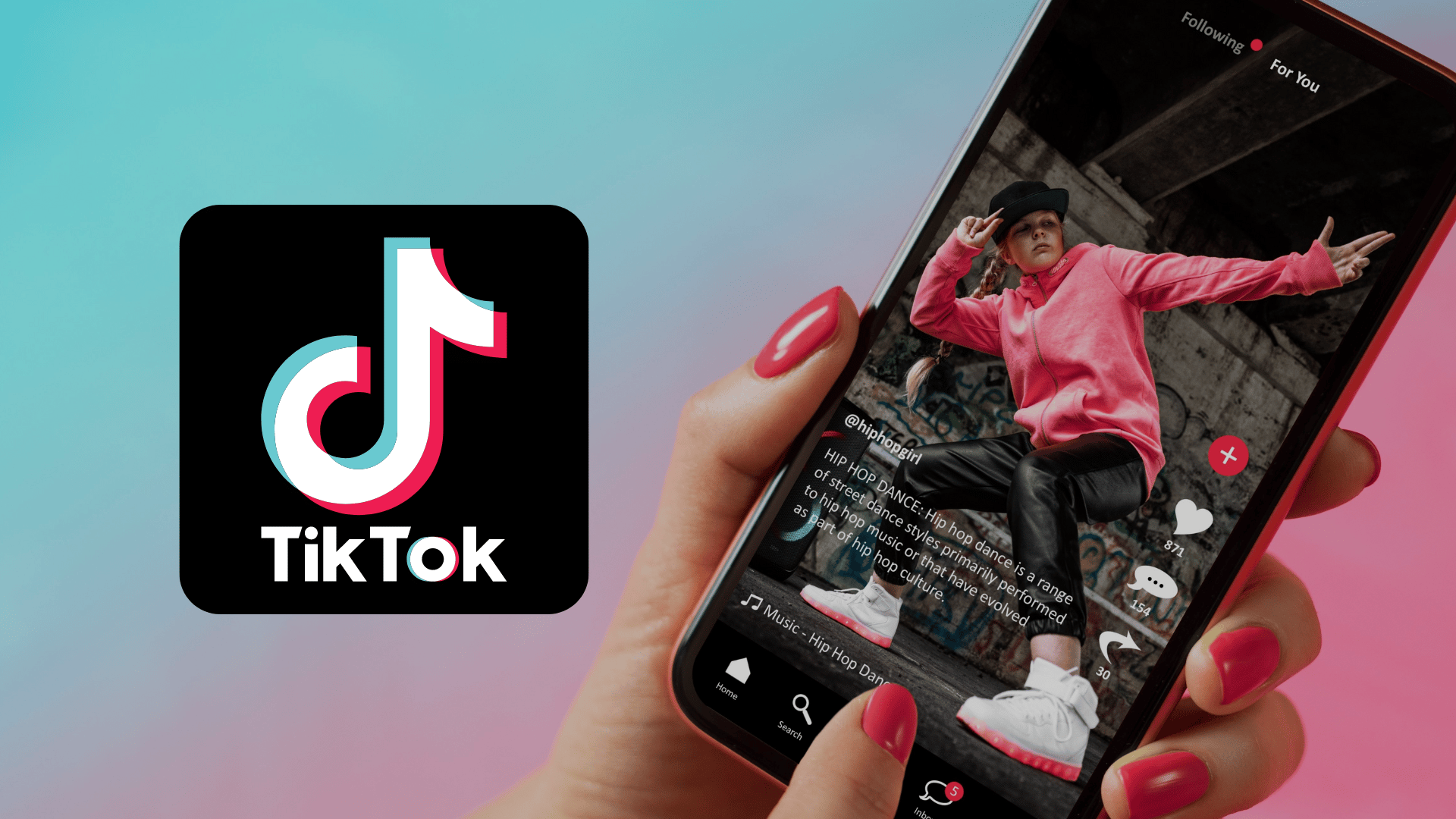
.png)