If you've encountered a Google Ads 500 Error, don't panic. This guide will take you through the process of understanding the error, exploring its impact on your Google Ads campaigns, and providing you with step-by-step instructions on how to troubleshoot and prevent similar errors in the future.
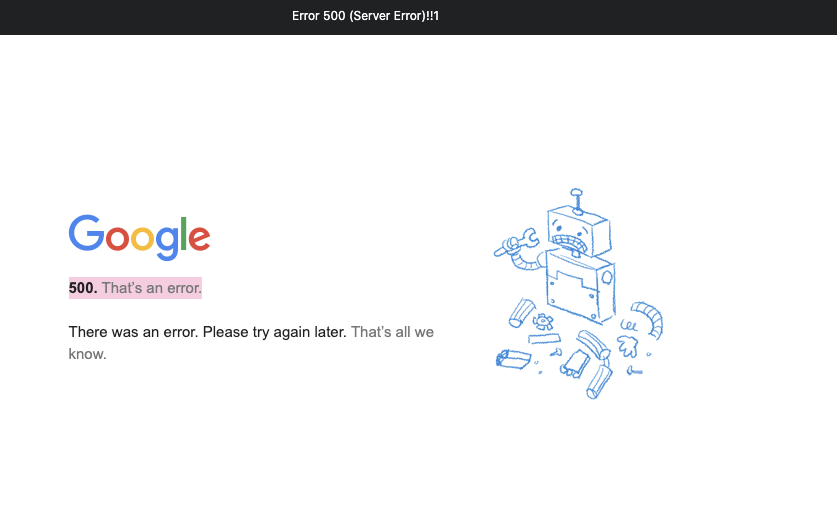
The Google Ads 500 Error
A 500 Error, also known as a Internal Server Error, indicates that an unexpected condition occurred, preventing the server from fulfilling your request. This could be due to a variety of factors, including misconfigurations, programming errors, or issues with the server infrastructure.
When you encounter a 500 Error, it's important to understand that the problem lies with the server, not your specific request or configuration. This means that you don't have direct control over resolving the error, but you can take steps to troubleshoot and report the issue to Google Ads support.
One possible cause of a 500 Error is a misconfiguration in the server settings. This could be related to the server software, such as Apache or Nginx, or the server's operating system. It's important to ensure that all server configurations are set up correctly and that any recent changes to the server's settings are thoroughly tested before deploying them in a production environment.
Another potential cause of a 500 Error is a programming error in the server-side code. This could be a bug or an issue with the code logic that is preventing the server from processing requests correctly. In such cases, it's crucial to review the server-side code, identify any errors or issues, and fix them accordingly.
How Does a 500 Error Affect Google Ads?
When it comes to Google Ads, a 500 Error can have a significant impact on your advertising campaigns. The error interrupts the delivery of your ads, potentially leading to decreased visibility and potential revenue losses. Therefore, it's essential to address and resolve this issue promptly to ensure your ads reach their intended audience.
Not only can a 500 Error affect the delivery of your ads, but it can also impact the overall user experience on your website. If the error occurs when a user clicks on your ad and tries to access your website, they may encounter a blank page or an error message, leading to frustration and a negative perception of your brand.
A 500 Error can also impact your Quality Score in Google Ads. Quality Score is a metric used by Google to determine the relevance and quality of your ads and landing pages. If your website consistently returns 500 Errors, it may signal to Google that your website is unreliable or poorly maintained, resulting in a lower Quality Score and potentially higher advertising costs.
To mitigate the impact of a 500 Error on your Google Ads campaigns, it's crucial to monitor your ads and website regularly. Implementing a robust monitoring system can help you identify any server-side errors promptly and take immediate action to resolve them. Additionally, regularly testing your website's performance and functionality can help uncover any potential issues before they affect your advertising campaigns.

Common Causes of Google Ads 500 Error
Server Overload
In some cases, your server might experience a momentary overload due to a sudden surge in traffic or other resource-intensive processes. This overload can result in a 500 Error. Monitoring and optimizing your server's performance can help prevent these issues.
Server overload can occur when your website experiences a significant increase in user traffic, causing the server to struggle to handle the load. This can happen during peak hours, when many users are accessing your website simultaneously. Additionally, resource-intensive processes such as running complex scripts or executing large database queries can also contribute to server overload.
To avoid server overload, it is essential to regularly monitor your website's traffic patterns and server performance. By identifying potential bottlenecks and optimizing your server's configuration, you can ensure that it can handle the expected load and prevent 500 Errors from occurring.
Faulty Plugins or Extensions
If you're using plugins or extensions in conjunction with your Google Ads campaigns, it's possible that one of them is causing conflicts and triggering the 500 Error. Disabling or updating these plugins can help resolve the issue.
Plugins and extensions can enhance the functionality of your website and provide additional features for your Google Ads campaigns. However, they can also introduce compatibility issues and conflicts that may lead to a 500 Error. These conflicts can occur when a plugin or extension modifies crucial files or interferes with the normal operation of your website.
To troubleshoot this issue, you can start by disabling all plugins and extensions and then enabling them one by one to identify the problematic one. Once you have identified the culprit, you can either update it to a newer version or find an alternative plugin or extension that provides similar functionality without causing conflicts.
Corrupted Files
In rare cases, corrupted files on your server can cause a 500 Error. These files may be integral to the functioning of your advertising campaigns. Identifying and repairing any corrupted files can help rectify the error.
Corrupted files can occur due to various reasons, such as incomplete file transfers, hardware failures, or software bugs. When these corrupted files are essential for the operation of your advertising campaigns, they can lead to a 500 Error and disrupt your Google Ads performance.
To address this issue, you can perform a thorough examination of your server's file system to identify any corrupted files. This can be done by checking file integrity using tools like checksum verification or by comparing file versions with known good copies. Once the corrupted files are identified, you can replace them with their undamaged counterparts or restore them from backups if available.
Regular backups of your website's files are crucial in mitigating the impact of corrupted files. By having up-to-date backups, you can quickly restore any corrupted files and minimize the downtime caused by a 500 Error.
Troubleshooting Google Ads 500 Error
With the causes in mind, let's now dive into the troubleshooting process for a Google Ads 500 Error.
Check Server Logs
Begin by inspecting your server logs. These logs can provide valuable insights into the underlying issue causing the 500 Error. Look for any error messages or indications of resource limitations. Analyzing these logs will guide you towards potential solutions.
Disable Plugins and Extensions
If you suspect that a plugin or extension is triggering the error, disable them temporarily. Monitor whether the 500 Error persists. If the error disappears, it's likely that one of the plugins or extensions was the culprit. Gradually enable them one by one until you identify the problematic one. Updating or replacing that specific plugin or extension can resolve the issue.
Repair Corrupted Files
If a corrupted file is causing the error, you'll need to locate and repair it. Consult with your server administrator or IT team to identify the affected files and work on restoring them. If possible, having regular file backups will prove to be invaluable in mitigating the impact of corrupted files.
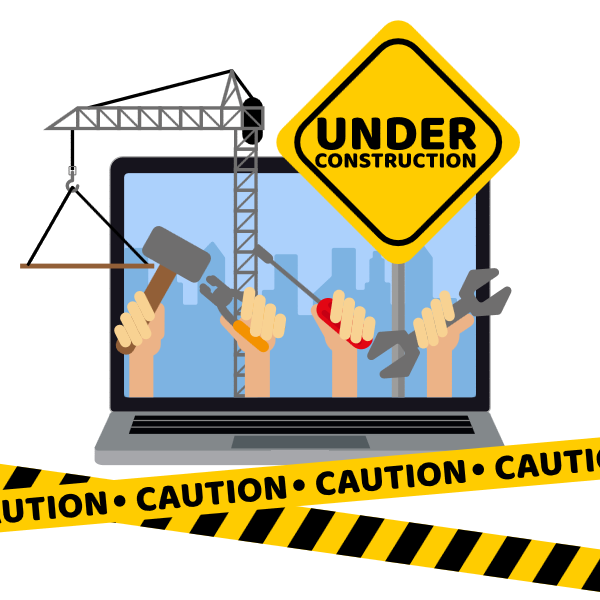
Prevent Future Google Ads 500 Errors
Now that you've resolved the current 500 Error, it's essential to implement preventive measures to avoid encountering similar issues in the future.
Regular Server Maintenance
Perform routine maintenance tasks on your server, ensuring that it remains optimized and up to date. Regularly monitor its performance and promptly address any potential issues that arise. By proactively managing your server, you can minimize the risk of encountering server-related errors.
Keep Plugins and Extensions Updated
Maintain a proactive approach towards managing your plugins and extensions. Regularly update them to ensure compatibility with the latest versions of other software or platforms you're using. Developers often release updates that address known bugs and vulnerabilities, reducing the chances of causing errors like the 500 Error.
Regular File Backups
Implement a reliable file backup system that performs regular backups of your important files. In the event of a corrupted file or other issues, having a recent backup can save you time and effort in resolving errors. Make sure that your backup system runs consistently and that you can easily restore files if needed.
By following these preventive measures, you'll greatly reduce the likelihood of experiencing Google Ads 500 Errors in the future, allowing your campaigns to run smoothly.
So, there you go: troubleshooting a Google Ads 500 Error might seem daunting, but with the right approach, it's entirely manageable. Understand the error, identify its causes, and follow the step-by-step guide provided. By implementing preventive measures, you'll not only troubleshoot the current error but also safeguard your campaigns from future disruptions. Keep your Google Ads running error-free and maximize their potential.
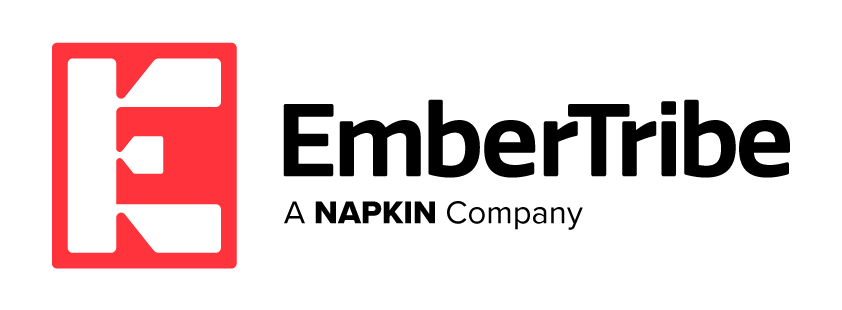

-AK-148968-preview.png?width=842&height=310&name=1.01-1x1px-Embertribe-(Client-Services)-AK-148968-preview.png)

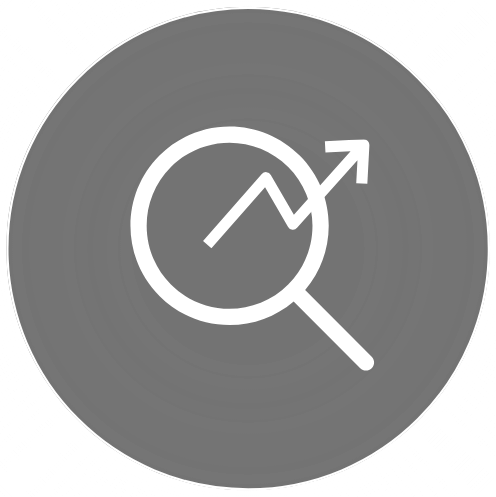
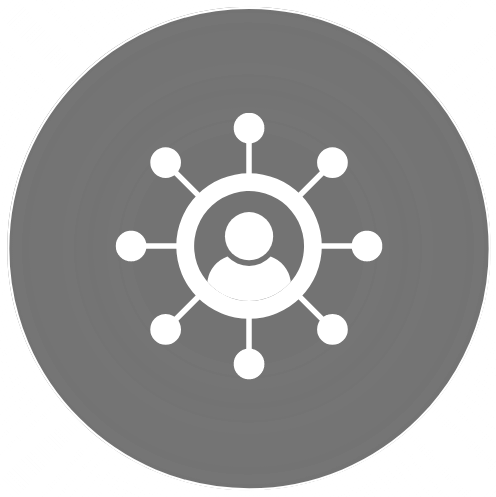
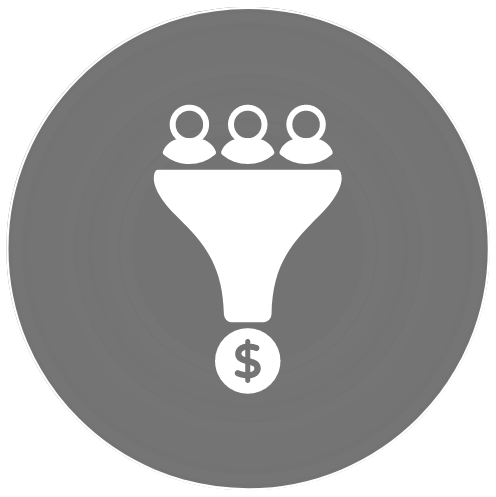
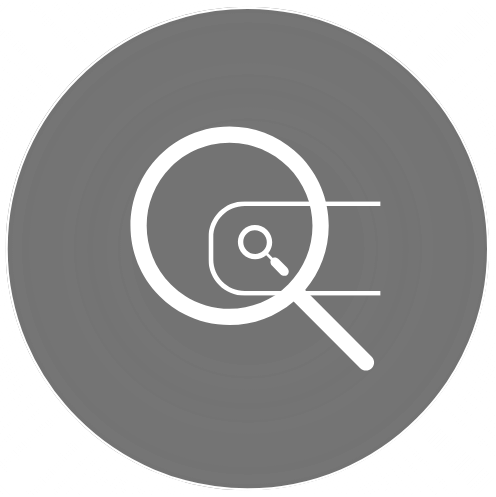
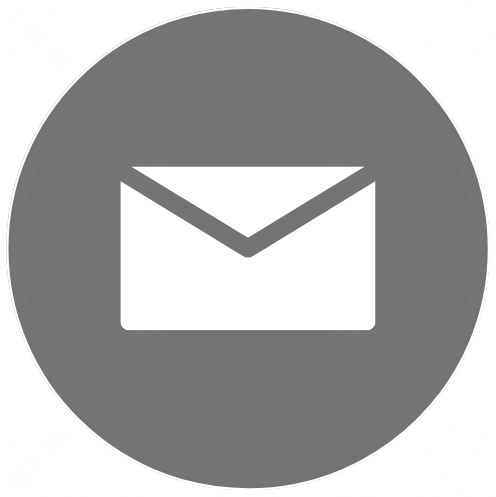

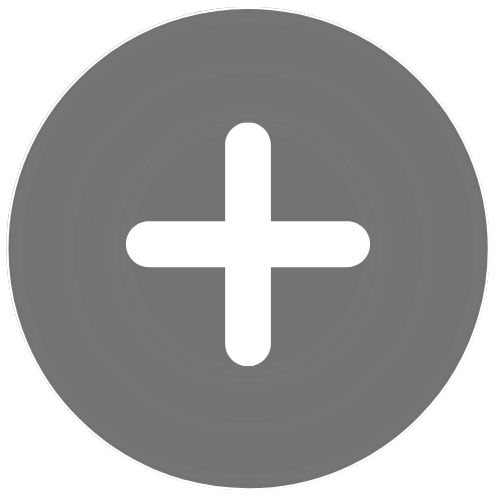
-1.jpg)
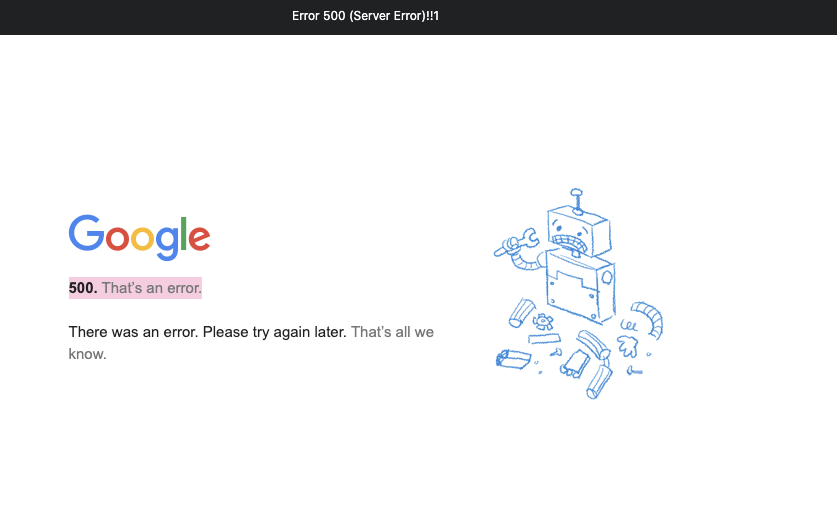

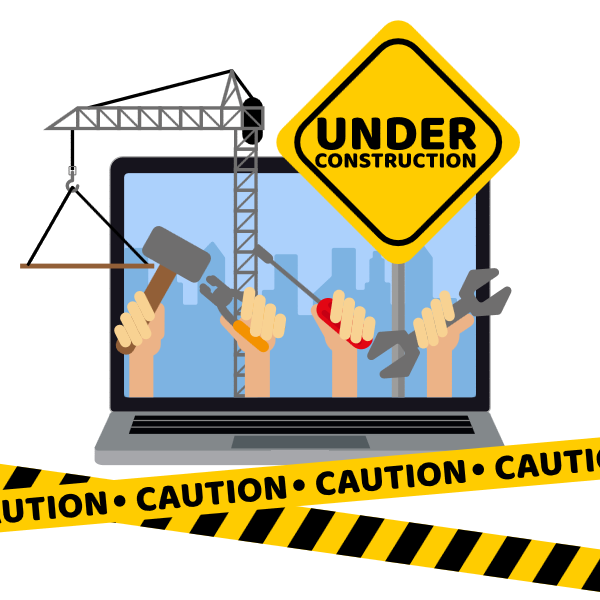

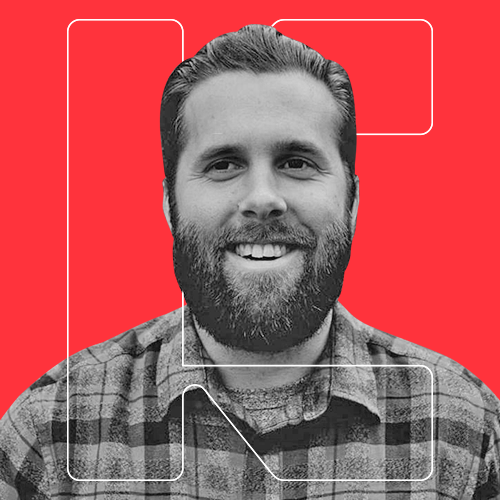

%20-%20500x500%20-%20SP%20-%2045.01.png)
%20-%20500x500%20-%20SP%20-%2049.01.png)
%20-%20500x500%20-%20SP%20-%2057.01.png)

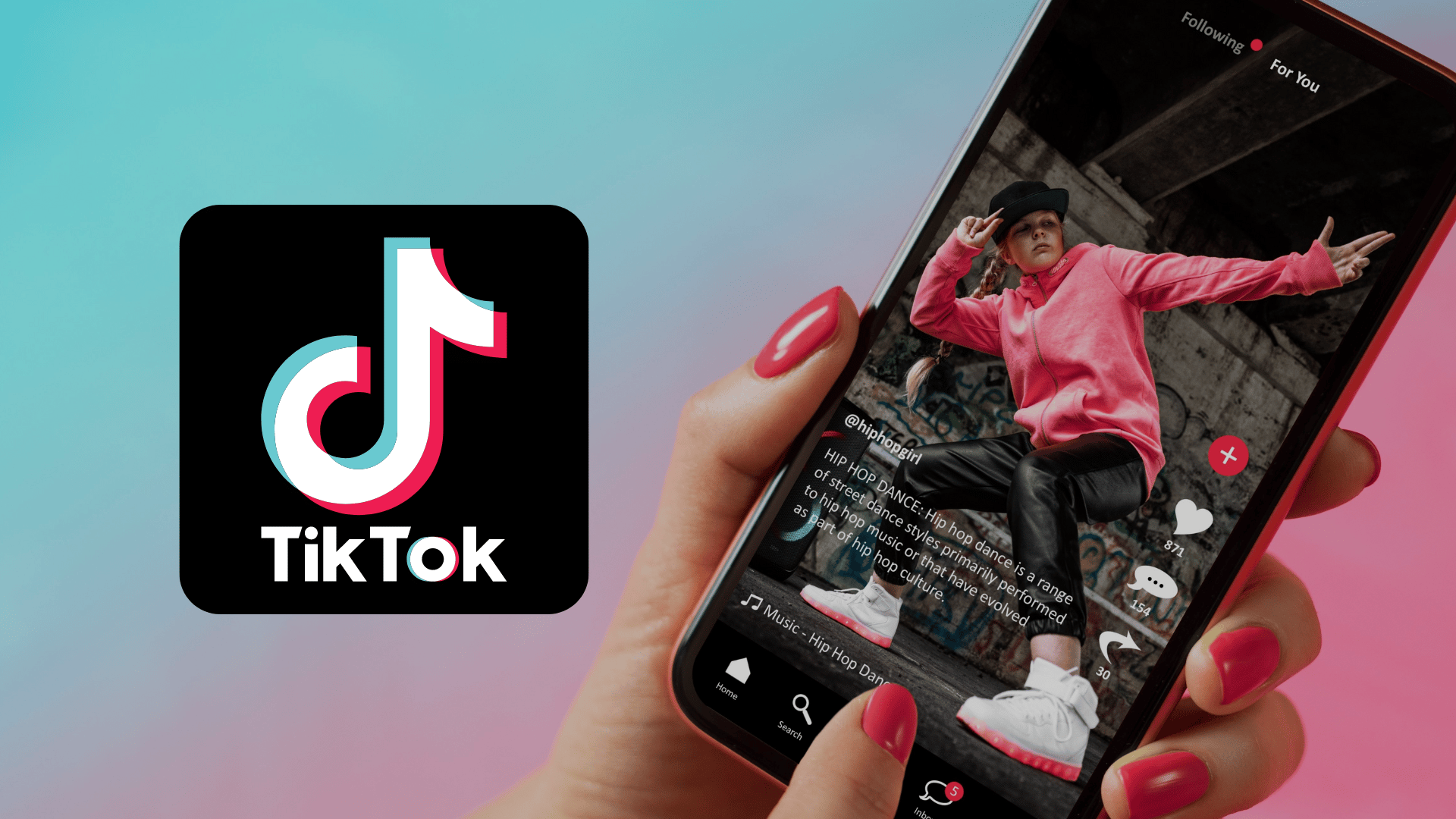
.png)