Google Ads Conversion Tracking is a feature provided by Google that allows you to track and measure the actions taken by users on your website after they click on your Google Ads. It provides you with valuable data on the effectiveness of your ads and helps you understand which campaigns are generating the most conversions and revenue.
With Google Ads Conversion Tracking, you can set up conversion actions that align with your business goals. These actions can be as simple as tracking purchases or more complex, such as tracking form submissions or app downloads. By defining these conversion actions, you can accurately measure the success of your advertising campaigns and make data-driven decisions to optimize your marketing strategies.
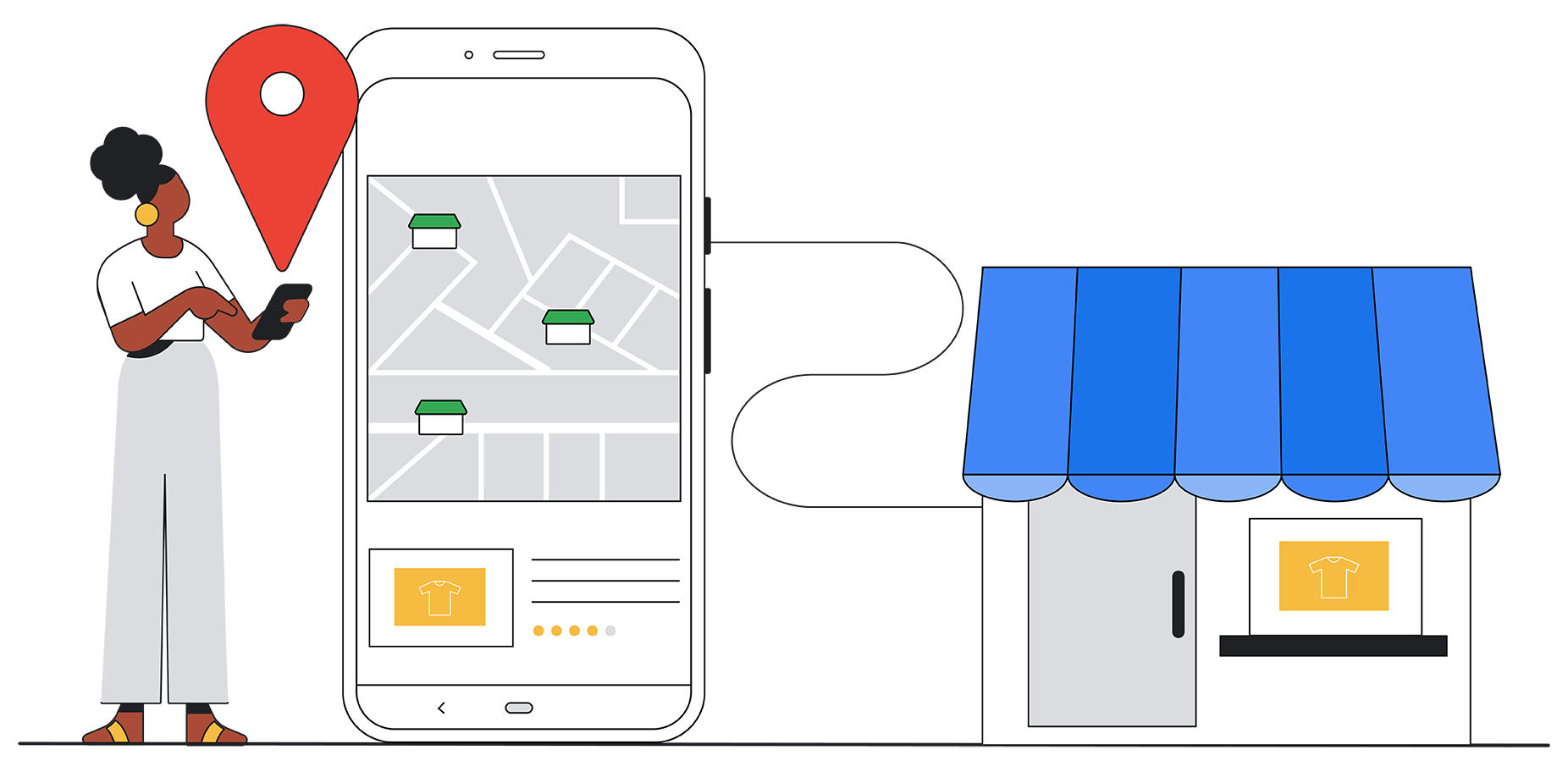
By implementing Google Ads Conversion Tracking on your Shopify store, you can gain valuable insights into the performance of your ads. You can see which keywords, ads, and campaigns are driving the most conversions, allowing you to allocate your budget more effectively and focus on strategies that yield the best results.
Why is Conversion Tracking Important?
Conversion tracking is essential because it allows you to measure the return on investment (ROI) of your advertising efforts accurately. By knowing which campaigns generate the most conversions and revenue, you can allocate your budget more effectively and focus on strategies that yield the best results.
With Google Ads Conversion Tracking, you can go beyond tracking clicks and impressions. You can track the actions that users take on your website after clicking on your ads, giving you a better understanding of the customer journey and the effectiveness of your marketing campaigns.
Conversion tracking provides you with valuable data that can help you refine your targeting, messaging, and landing pages to improve your overall conversion rates. By analyzing the data, you can identify trends and patterns that can guide your marketing decisions and help you optimize your campaigns for better results.
By analyzing the data, you can pinpoint any bottlenecks or areas where users are dropping off, allowing you to make necessary adjustments to improve the user experience and increase conversions. With this, you can accurately measure the ROI of your advertising efforts and make data-driven decisions to improve your overall conversion rates.
Set Up Your Shopify Store for Conversion Tracking
Prepare Your Shopify Store
The first step in setting up conversion tracking is to enable the relevant settings on your Shopify store. This ensures that the necessary data is captured accurately to track and measure conversions. To do this, follow these steps:
- Login to your Shopify admin panel.
- Navigate to Settings > Checkout.
- Scroll down to the Order Processing section.
- Make sure that the "After an order has been paid" option is selected.
Install Google Analytics on Shopify
In addition to Google Ads Conversion Tracking, it's also important to have Google Analytics set up on your Shopify store. Google Analytics provides a comprehensive overview of your website's performance and can give you insights beyond just conversions. To install Google Analytics, follow these steps:
- Login to your Shopify panel.
- Navigate to Online Store > Preferences.
- Scroll down to the Google Analytics section.
- Enter your Google Analytics tracking ID.
- Save the changes.
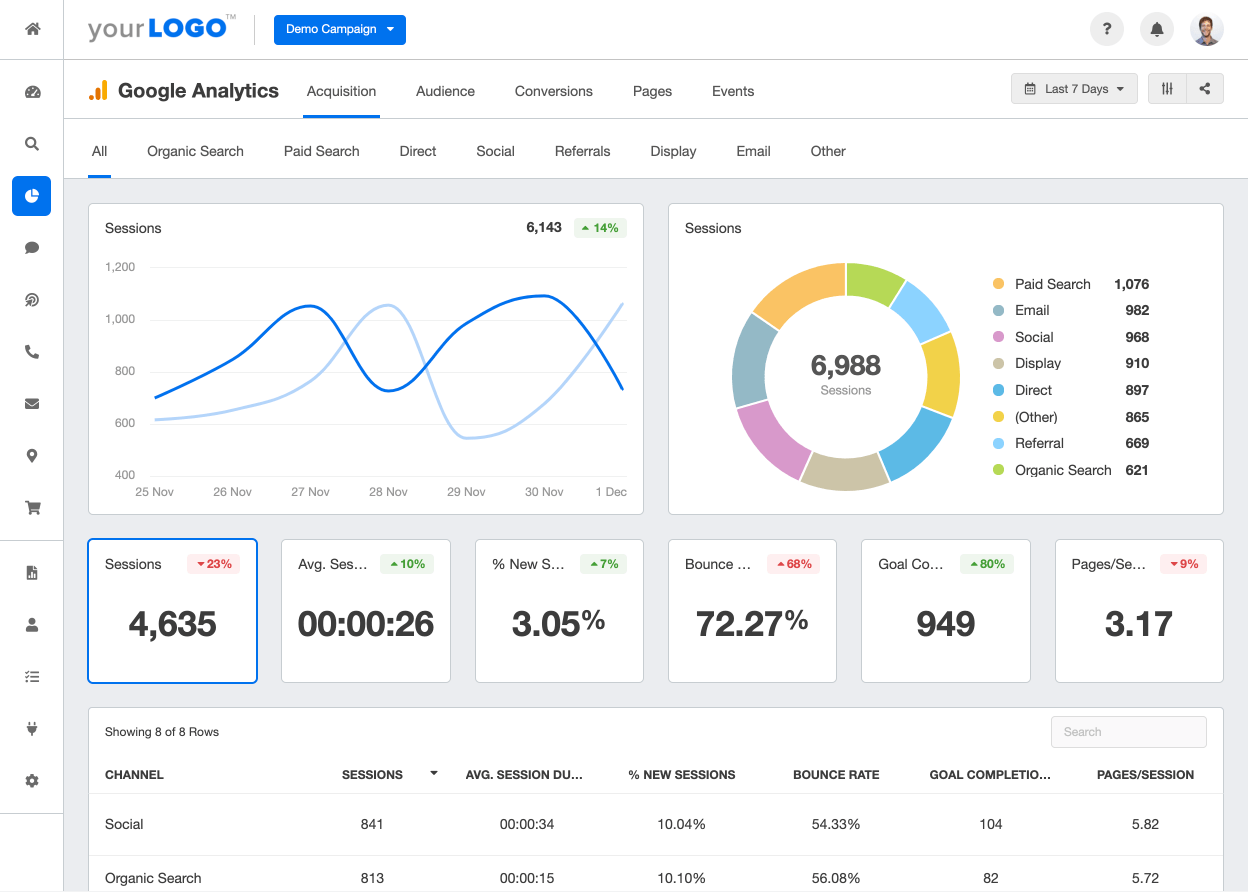
By integrating Google Analytics with your Shopify store, you gain access to a wealth of data about your website visitors, including their demographics, behavior, interactions, bounce rate, time on site, and page views. This information can help you understand your audience better and optimize your marketing strategies accordingly.
Configure Google Ads for Conversion Tracking
Now that you have prepared your Shopify store, it's time to set up your Google Ads account for conversion tracking. Follow these steps to ensure that your Google Ads campaigns are accurately tracking the valuable actions taken by your website visitors.
Create a Google Ads Account
If you haven't already done so, you'll need to create a Google Ads account. Visit the Google Ads website and sign up for an account. Once you have created your account, you'll need to set up your billing information and choose your ad campaign settings.
Set Up Conversion Actions in Google Ads
After creating your Google Ads account, you'll need to set up conversion actions. Conversion actions define the specific actions you want to track. To create a new conversion action, go to the Tools & Settings section in your Google Ads account and select "Conversions." Click on the "+" button to create a new conversion action. Follow the prompts to set up your conversion action, including the name, value, and other relevant details. Once you have configured your conversion action, you'll be provided with a conversion tracking tag.
Integrate Google Ads Conversion Tracking with Shopify
Now that you have set up your Google Ads account and created conversion actions, it's time to integrate the conversion tracking tag with your Shopify store. By doing this, you'll be able to automatically track conversions and gather valuable data to optimize your campaigns.
Add Conversion Tracking Tag to Shopify
To add the conversion tracking tag to your Shopify store, navigate to the Shopify admin panel and go to Online Store > Themes. Locate your current theme and click on "Actions" > "Edit Code." Find the "theme.liquid" file and insert the conversion tracking tag just before the closing tag. Save the changes, and the conversion tracking tag will now be implemented on your Shopify store.
Verify Conversion Tracking Setup
After adding the conversion tracking tag to your Shopify store, it's important to verify that everything is set up correctly. To do this, go back to your Google Ads account and navigate to the "Conversions" section. Find the conversion action you created and click on the "Test" button. This will allow Google Ads to verify that the tracking tag is correctly installed on your website. Once the test is successful, you can be confident that your conversion tracking setup is working as intended.
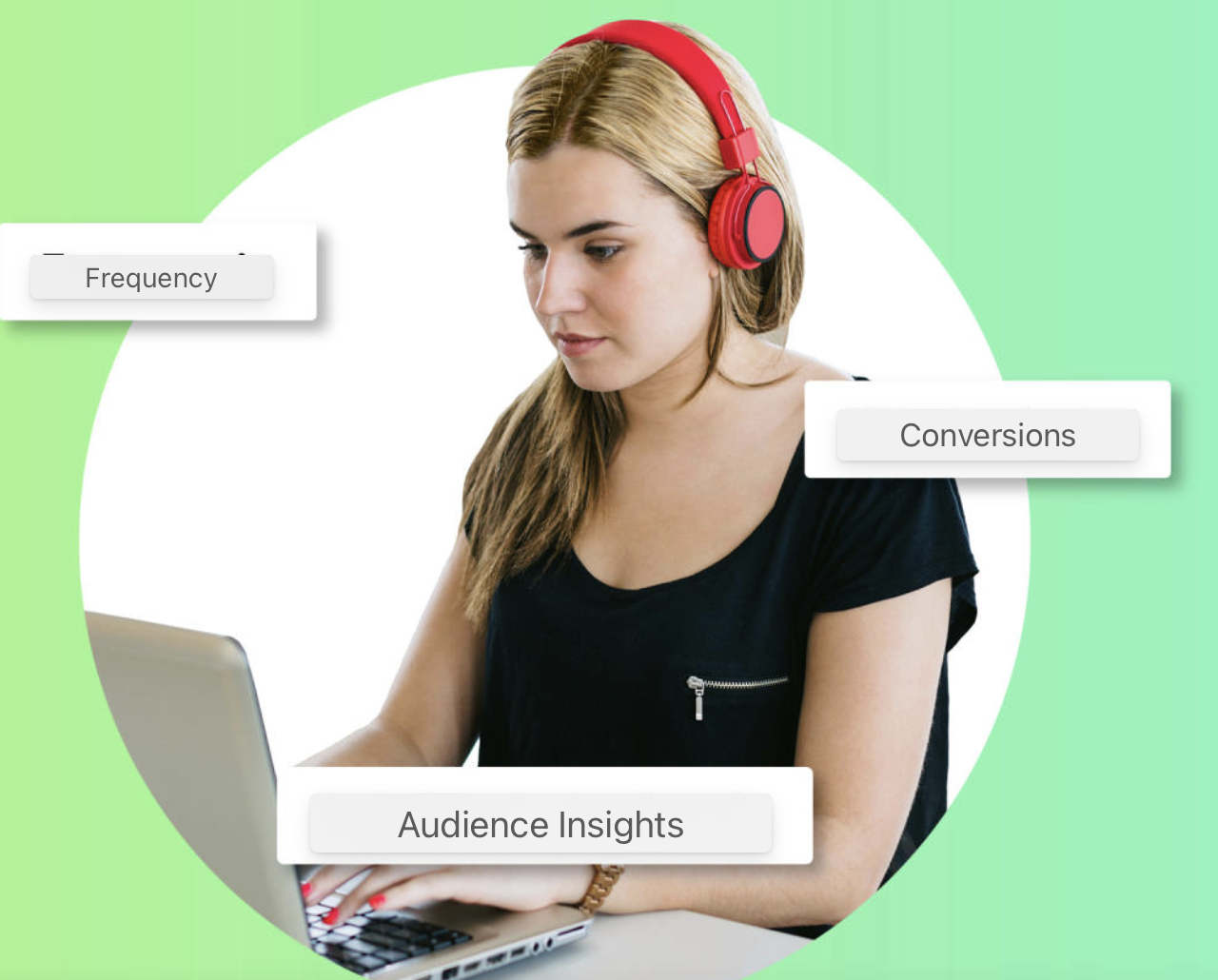
Troubleshoot Common Issues
While setting up Google Ads Conversion Tracking on Shopify is relatively straightforward, you may encounter some common issues along the way. Here are a few potential problems and how to solve them:
Common Problems and How to Solve Them
- If conversions are not being tracked, double-check that you have correctly added the conversion tracking tag to your Shopify store. Ensure that the tag is inserted in the correct location and that you have saved the changes.
- If the test in Google Ads fails, make sure that the conversion tracking tag is installed on your Shopify store and that there are no syntax errors in the code.
- If you are still experiencing issues, consult the Google Ads Help Center or reach out to their support team for further assistance.
Ensure Accurate Conversion Data
Accurate conversion data is essential for optimizing your Google Ads campaigns. To ensure that your conversion data is as accurate as possible, regularly monitor your tracking and test your conversion actions across different devices and scenarios. Additionally, keep an eye on your Google Analytics reports to gain further insights into user behavior and identify potential discrepancies in your conversion tracking.
As you see, Google Ads Conversion Tracking on your Shopify store is not as daunting as it may seem. With the steps outlined in this guide, you can easily integrate this powerful feature into your marketing strategy. By accurately tracking conversions and utilizing the data insights, you can optimize your Google Ads campaigns for maximum profitability and drive more sales for your Shopify store.
But -if this isn't enough- don't take our word. Read some examples of successful Google Ads campaigns and revenue growth right here.
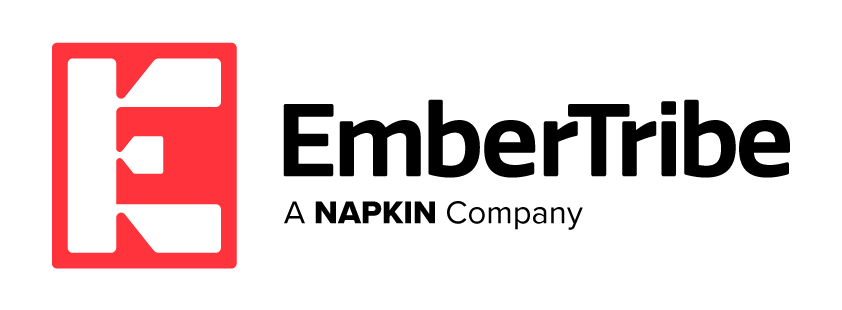

-AK-148968-preview.png?width=842&height=310&name=1.01-1x1px-Embertribe-(Client-Services)-AK-148968-preview.png)

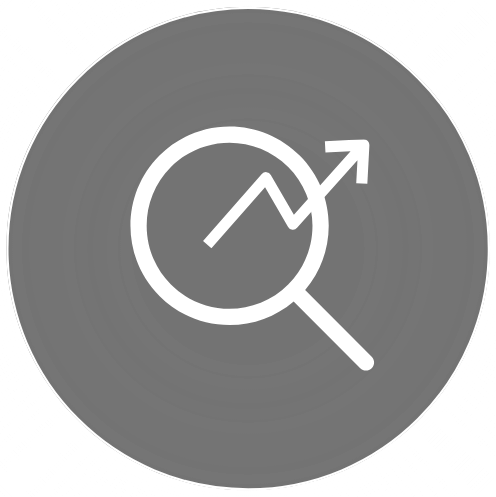
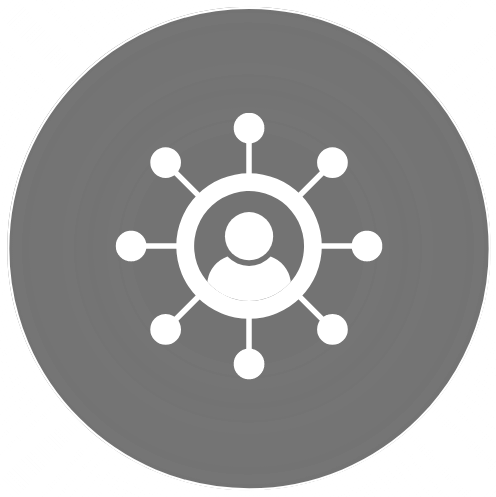
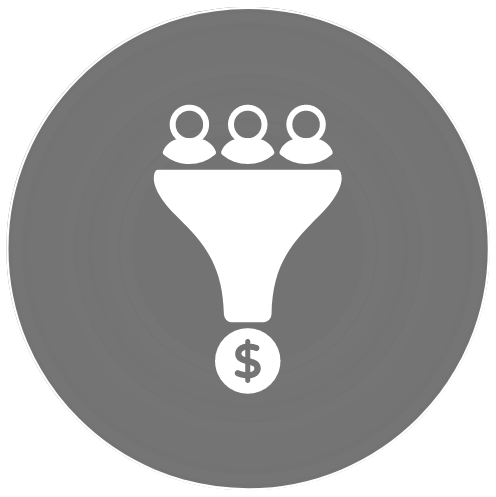
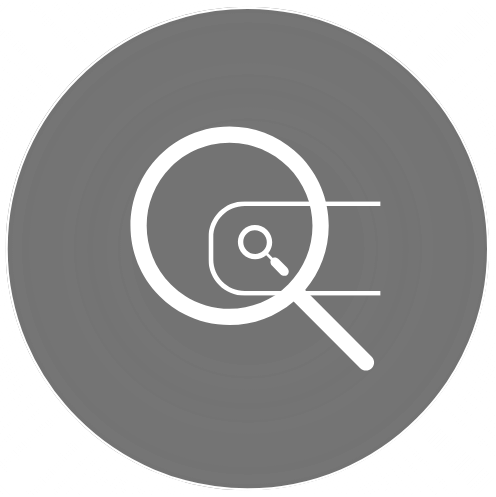
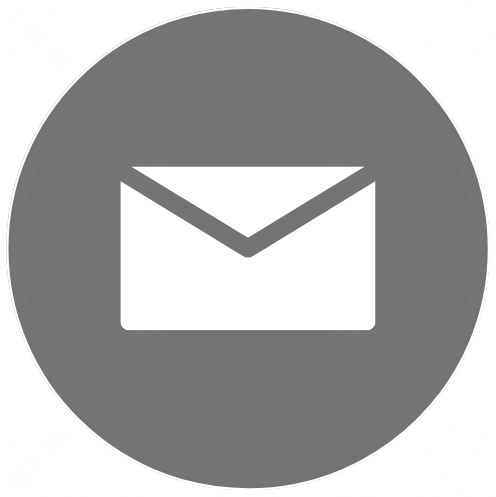

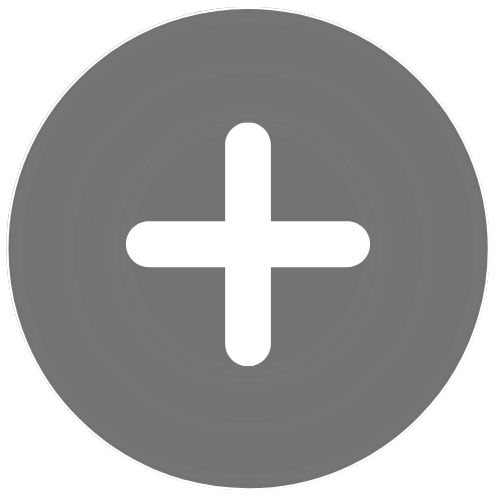
-1.jpg)
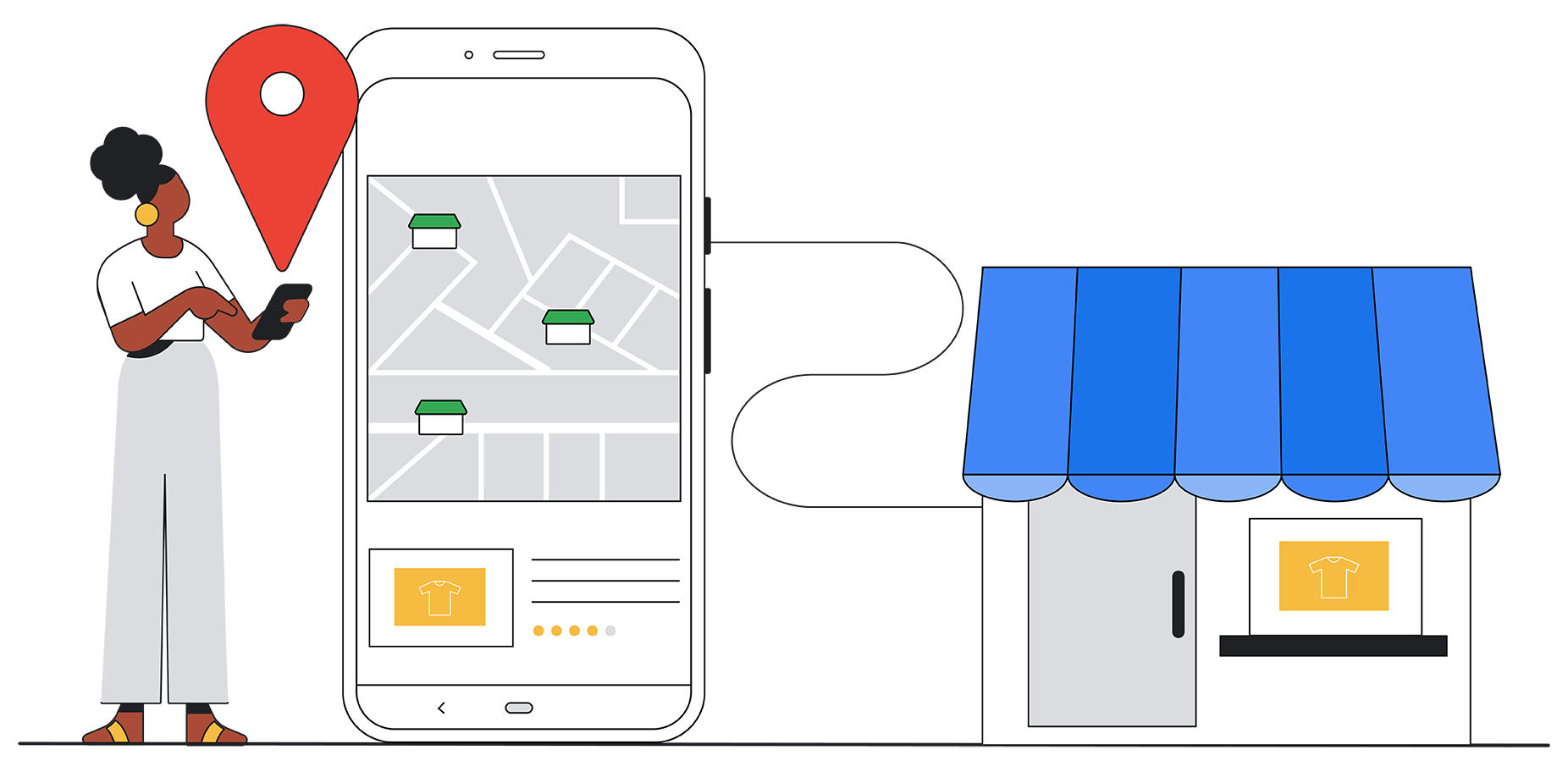
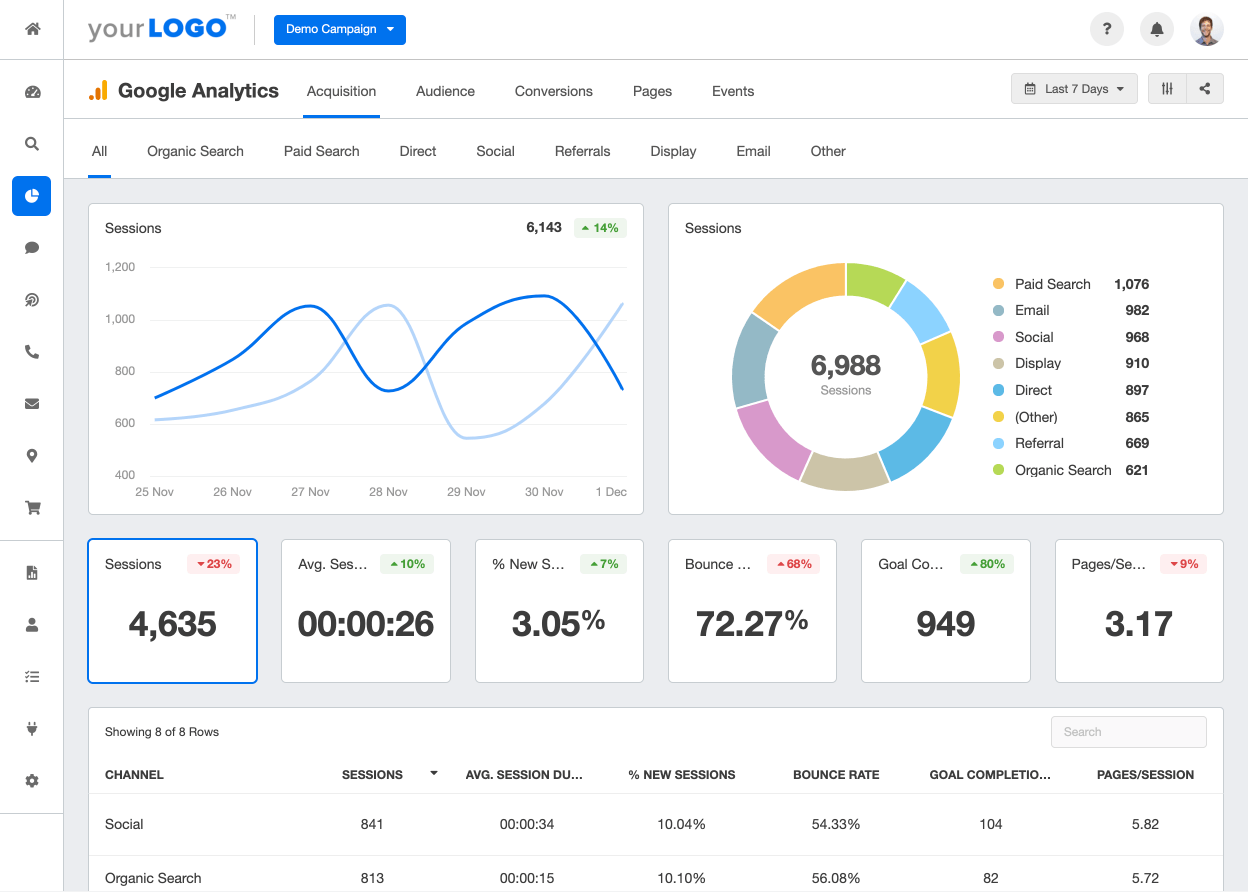
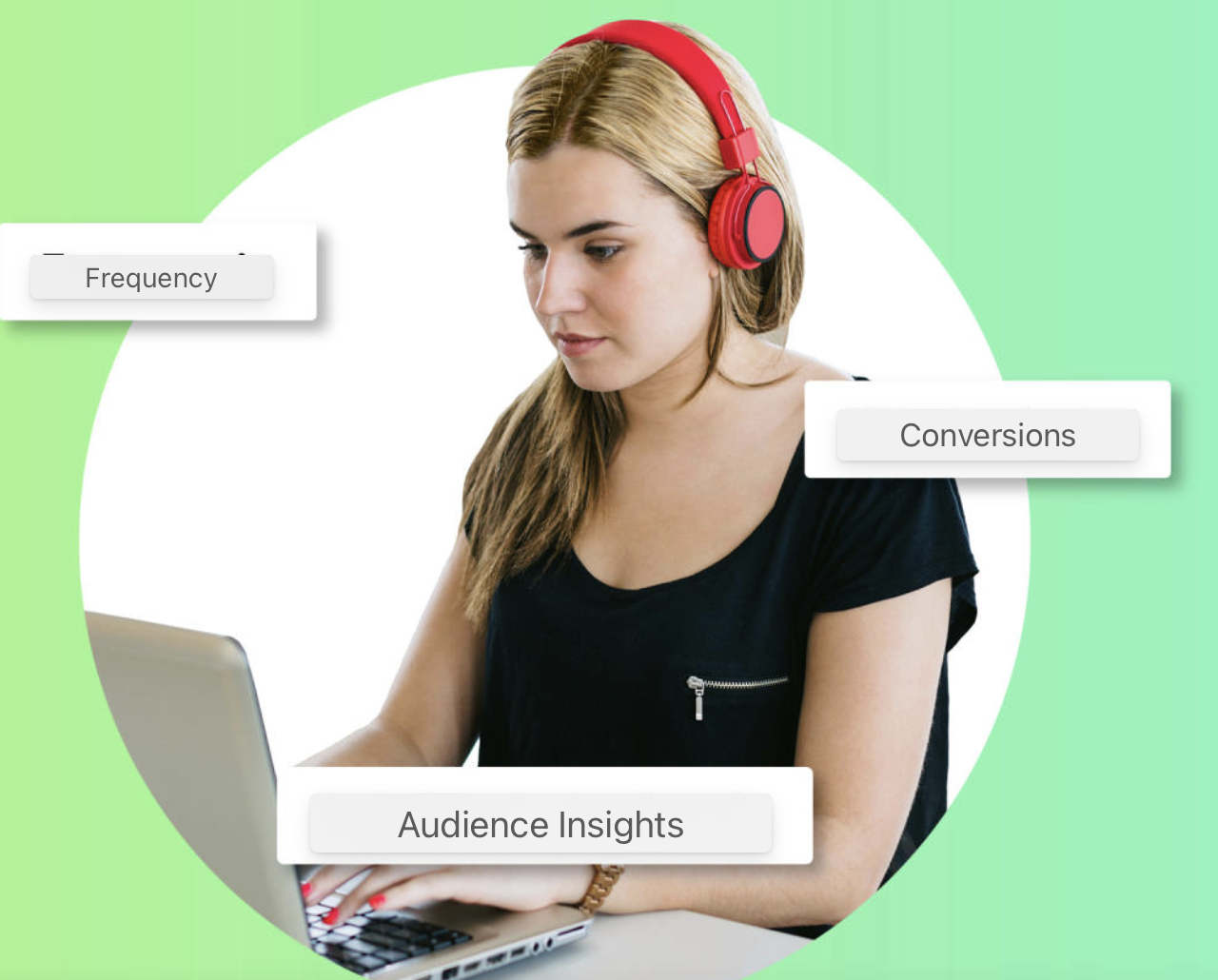

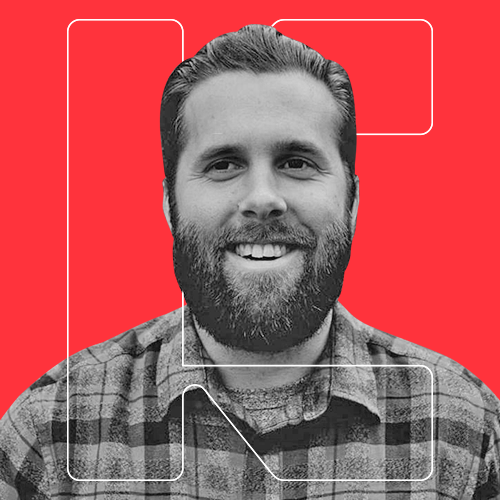

%20-%20500x500%20-%20SP%20-%2045.01.png)
%20-%20500x500%20-%20SP%20-%2049.01.png)
%20-%20500x500%20-%20SP%20-%2057.01.png)

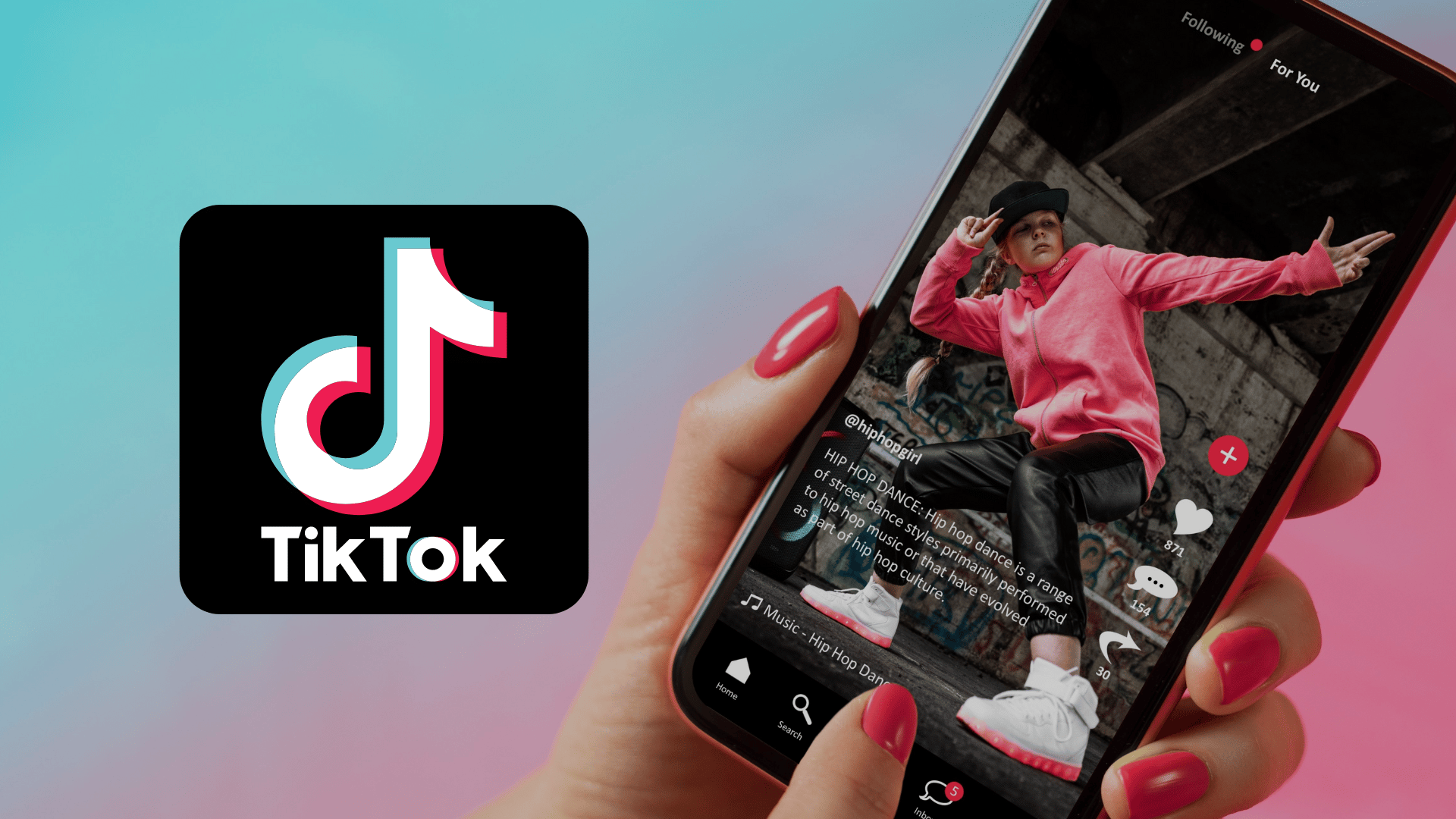
.png)