Automation is a powerful tool for businesses to streamline their processes and maximize efficiency. One area where automation can play a significant role is in managing Facebook Lead Ads. With the help of Zapier, a leading automation platform, businesses can effortlessly integrate and automate their Facebook Ads campaigns. Keep reading to learn the basics of Zapier, how it works with Facebook Lead Ads, and how to set it up for your business.
What is Zapier?
Zapier is an automation tool that connects different web applications and allows them to work together seamlessly. It eliminates the need for manual data entry and repetitive tasks by automating workflows, known as Zaps, between various apps.
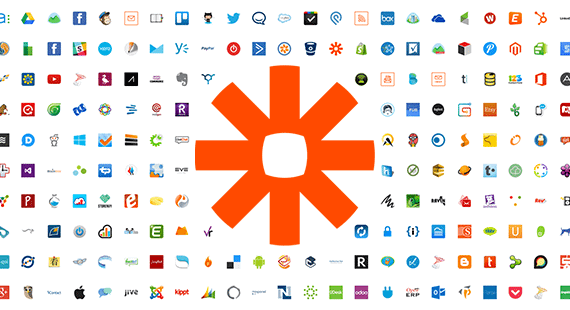
Imagine a scenario where you receive an email with an attachment, and you want to automatically save that attachment to your cloud storage. With Zapier, you can create a Zap that triggers this action whenever a new email with an attachment arrives in your inbox. This saves you the time and effort of manually downloading and uploading the file.
One of the most remarkable aspects of Zapier is that it doesn't require any coding knowledge. This means that even non-technical users can leverage the power of automation to streamline their workflows and boost productivity.
The Role of Facebook Lead Ads
Now that we have a better understanding of Zapier, let's explore another essential tool in the digital marketing realm - Facebook Lead Ads.
In today's highly competitive business landscape, capturing leads is crucial for sustained growth. This is where Facebook Lead Ads come into play. Facebook Lead Ads is a powerful lead generation tool that allows businesses to collect valuable information from potential customers directly within the Facebook platform.
Traditionally, businesses would direct users to a landing page to fill out a form or provide their contact information. However, this process often leads to a drop-off in conversions, as users may find it cumbersome to navigate away from their current browsing experience.
With Facebook Lead Ads, businesses can create compelling offers or sign-up forms that capture user information, such as name, email address, phone number, and more, without requiring users to leave the Facebook platform. This seamless user experience significantly increases the chances of generating leads and driving conversions.
Moreover, Facebook Lead Ads also provide a valuable opportunity for businesses to target their ads to specific audiences. By leveraging Facebook's powerful targeting capabilities, businesses can ensure that their ads reach the right people, maximizing the effectiveness of their lead generation campaigns.
By integrating Zapier with Facebook Lead Ads, businesses can further enhance their lead generation efforts. For example, whenever a user submits their information through a Facebook Lead Ad, Zapier can automatically add that lead to a CRM system or send a personalized email to the user, nurturing the lead generation funnel and facilitating the sales process.
Setting Up Your Zapier Account
Creating a Zapier Account
The first step in automating your Facebook Lead Ads with Zapier is to create a Zapier account. Simply visit the Zapier website and sign up for a free account. Once you've created your account, you can start exploring the platform and setting up your automation workflows.
When you sign up for a Zapier account, you'll be asked to provide some basic information such as your name, email address, and a password. Once you've entered this information, you'll need to verify your email address to activate your account. After verifying your email, you'll have full access to the Zapier platform and its features.
Creating a Zapier account is quick and easy, and it opens up a world of possibilities for automating your workflows. Whether you're a small business owner looking to streamline your processes or a marketer wanting to integrate different apps, Zapier provides a seamless solution.
Navigating the Zapier Dashboard
After creating your Zapier account, you will be redirected to the Zapier dashboard. The dashboard serves as the control center for managing your Zaps and monitoring their performance. It provides a user-friendly interface where you can create, edit, and manage your automation workflows.
Once you're on the Zapier dashboard, you'll notice a clean and organized layout that makes it easy to navigate. The left-hand side of the dashboard displays the main menu, which includes options such as "Zaps," "Tasks," "Team," and "Settings." These menu options allow you to access different areas of the platform and customize your Zapier experience.
Within the dashboard, you can create new Zaps by clicking on the "Make a Zap" button. This will take you to the Zap editor, where you can define the trigger and action for your automation workflow. The Zap editor provides a step-by-step process to guide you through the setup, making it simple even for beginners.
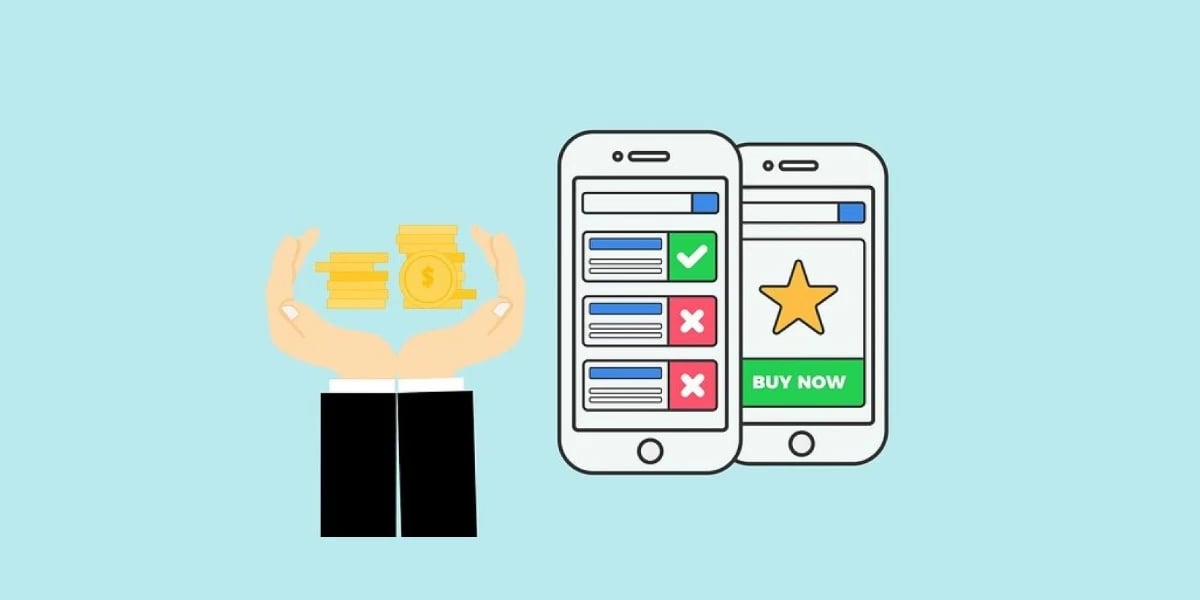
Additionally, the Zapier dashboard offers various features to help you manage your Zaps effectively. You can view the status of your Zaps, track the number of tasks completed, and troubleshoot any errors that may occur. With this level of control and visibility, you can ensure that your automation workflows are running smoothly and efficiently.
Overall, the Zapier dashboard is designed to provide a seamless user experience, empowering you to automate your tasks and save valuable time. Whether you're a tech-savvy professional or a non-technical user, Zapier's intuitive interface makes it easy to set up and manage your automation workflows.
Integrating Zapier with Facebook
Integrating Zapier with Facebook can greatly enhance your workflow and automate various actions. By connecting your Facebook account to Zapier, you'll be able to access your Facebook Lead Ads data and streamline your lead generation process.
Connecting Your Facebook Account to Zapier
To get started, you'll need to connect your Facebook account to Zapier. This process is quick and easy. Simply navigate to the Zapier dashboard and click on "Connected Accounts." In the search bar, type "Facebook" and select it from the list of available options. Follow the prompts to authorize the connection between Zapier and your Facebook account.
Once the connection is established, you'll have access to a wide range of Facebook integrations and automation possibilities.
Configuring Facebook Lead Ads in Zapier
After successfully connecting your Facebook account to Zapier, it's time to configure your Facebook Lead Ads in Zapier. This step is crucial as it allows you to define the specific criteria that will trigger the automation process.
To begin, navigate to the Zapier dashboard and click on "Make a Zap." From the list of available apps, select Facebook Lead Ads as the trigger app. This will ensure that any new lead generated through your Facebook Lead Ads will initiate the automation process.
Once you've selected Facebook Lead Ads as the trigger app, follow the on-screen instructions to customize your trigger settings. This includes specifying the criteria that must be met for the automation to be triggered. For example, you can set up the automation to only trigger when a lead fills out a specific form or meets certain demographic criteria.
By configuring your Facebook Lead Ads in Zapier, you can ensure that your automation process is tailored to your specific needs and requirements. This level of customization allows you to maximize the efficiency and effectiveness of your lead generation efforts.
Automating Your Facebook Lead Ads with Zapier
Facebook Lead Ads are a powerful tool for generating leads and capturing valuable customer information. However, manually managing and processing these leads can be time-consuming and inefficient. That's where Zapier comes in. With Zapier, you can automate the process of handling your Facebook Lead Ads, saving you time and effort.
Setting Up Triggers and Actions
Once you've configured your Facebook Lead Ads as the trigger in Zapier, the possibilities for automation are endless. You can set up actions that will be performed automatically when the trigger conditions are met. These actions can include sending email notifications to your team, adding data to a spreadsheet for easy tracking and analysis, creating new CRM entries to keep your customer database up to date, and much more.
With Zapier's user-friendly interface, setting up these triggers and actions is a breeze. Simply select the desired trigger and action from the available options, and Zapier will guide you through the process of connecting your Facebook Lead Ads account and the app or service you want to integrate with. It's a seamless and intuitive experience that requires no coding or technical expertise.
What's more, Zapier offers a vast range of integrations, allowing you to connect your Facebook Lead Ads with popular apps and services like Gmail, Google Sheets, Salesforce, Mailchimp, and many others. This means you can tailor your automation workflow to best suit your business needs and leverage the tools you already use to streamline your lead generation and management process.
Testing Your Automation
Before deploying your automation workflow, it's crucial to test it to ensure it functions correctly. Zapier provides a testing feature that allows you to simulate trigger events and verify if the desired actions are being performed as expected. This way, you can catch any potential issues or errors before they impact your actual campaigns and ensure a smooth and seamless automation process.

During the testing phase, you can review the data that is being passed between your Facebook Lead Ads and the connected app or service. This gives you the opportunity to fine-tune your automation and make any necessary adjustments to ensure the accuracy and reliability of your lead data. By thoroughly testing your automation, you can have peace of mind knowing that your workflow is working flawlessly and that your leads are being processed efficiently.
Additionally, Zapier provides detailed logs and activity history, allowing you to monitor the performance of your automation over time. This gives you valuable insights into how your leads are being handled and how your automation is contributing to your overall marketing strategy and influencing the customer journey. You can track metrics like the number of leads processed, the time it takes for actions to be executed, and any errors or issues that may arise.
Tips for Maximizing Your Facebook Lead Ads Automation
Best Practices for Setting Up Triggers and Actions
When setting up triggers and actions in Zapier, it's important to consider best practices to optimize your automation. Here are a few tips to keep in mind:
- Clearly define your trigger criteria to ensure that only relevant leads are processed.
- Regularly review and adjust your automation workflows to accommodate any changes in your business processes or objectives.
- Take advantage of the wide range of available integrations to create comprehensive automation workflows.
- Monitor your automation performance regularly and address any issues promptly.
Troubleshooting Common Issues
Despite the seamless nature of automation, issues can sometimes occur. Here are a few common issues you may encounter while automating your Facebook Lead Ads with Zapier and helpful troubleshooting tips:
- If your automation fails to trigger, verify that the trigger event meets all the specified criteria.
- If an action is not being performed as expected, double-check the action configuration and make necessary adjustments.
- If your data isn't syncing correctly, ensure that the field mapping is accurate between applications.
- If you encounter any errors, Zapier provides detailed error messages to help you identify the issue and resolve it quickly.
Bottom Line
The combination of Facebook Lead Ads with Zapier can be a groundbreaker for your business, by streamlining your lead generation and management process. By setting up triggers and actions, you can automate repetitive tasks, save time, ensure the accuracy and efficiency of your lead data, and bring your social media advertising strategy to the next level. Don't forget to thoroughly test your automation before deploying it to ensure a seamless and error-free experience. With these tips, you will be able to save time, increase productivity, and focus on other important aspects of your business.
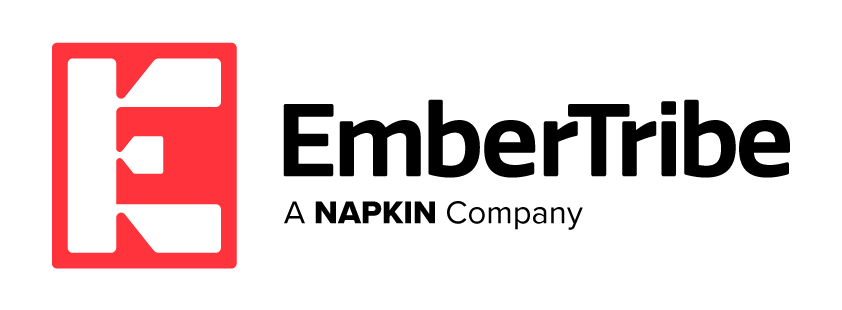

-AK-148968-preview.png?width=842&height=310&name=1.01-1x1px-Embertribe-(Client-Services)-AK-148968-preview.png)

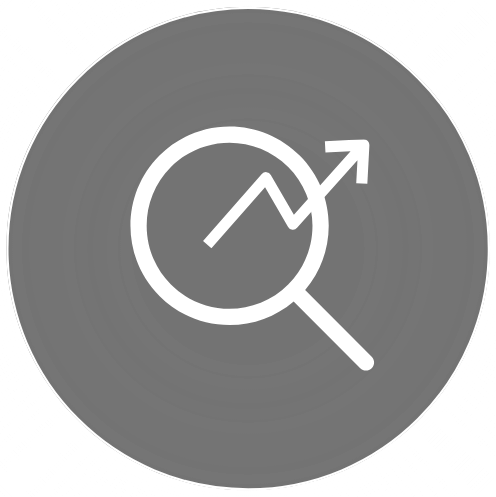
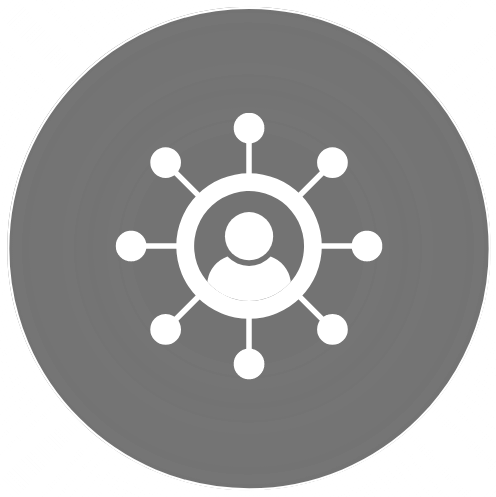
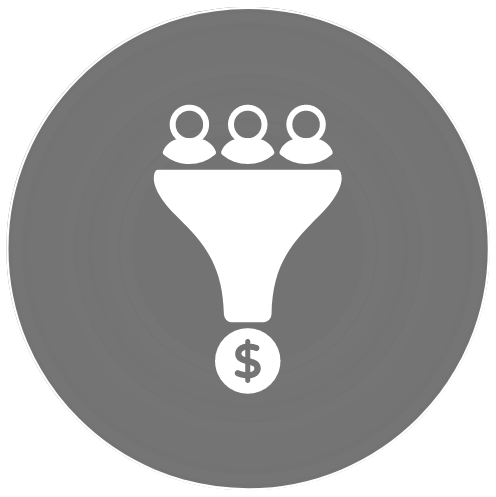
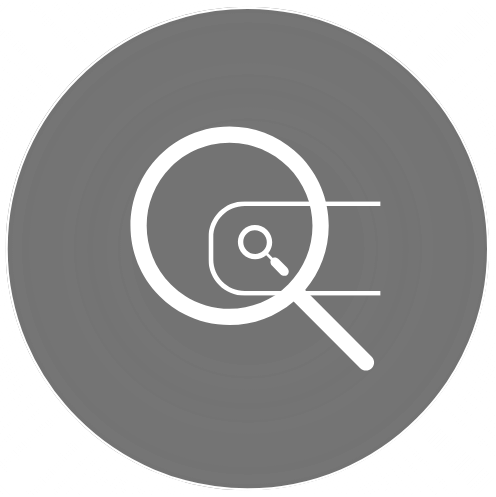
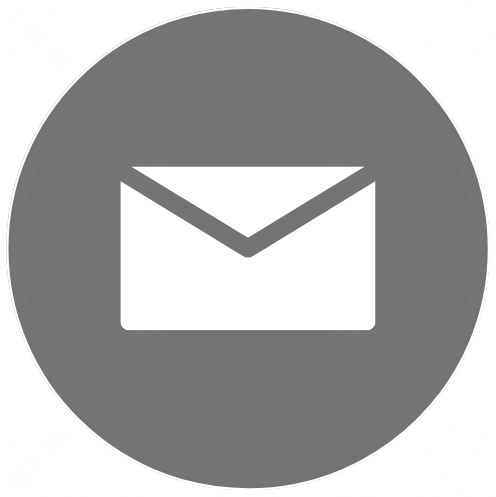

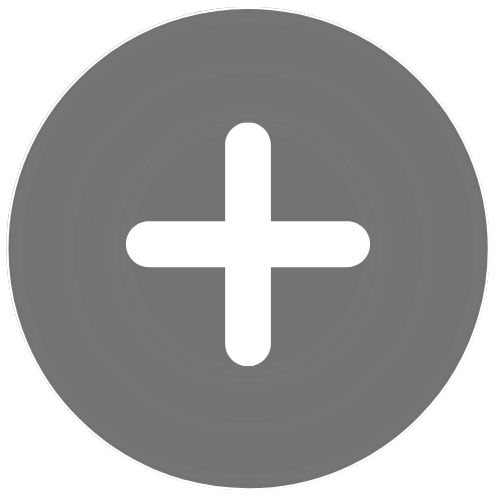
-1.jpg)
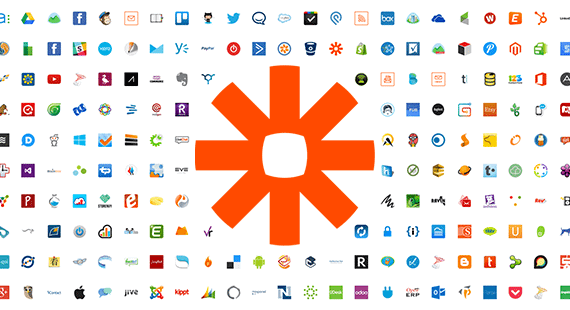
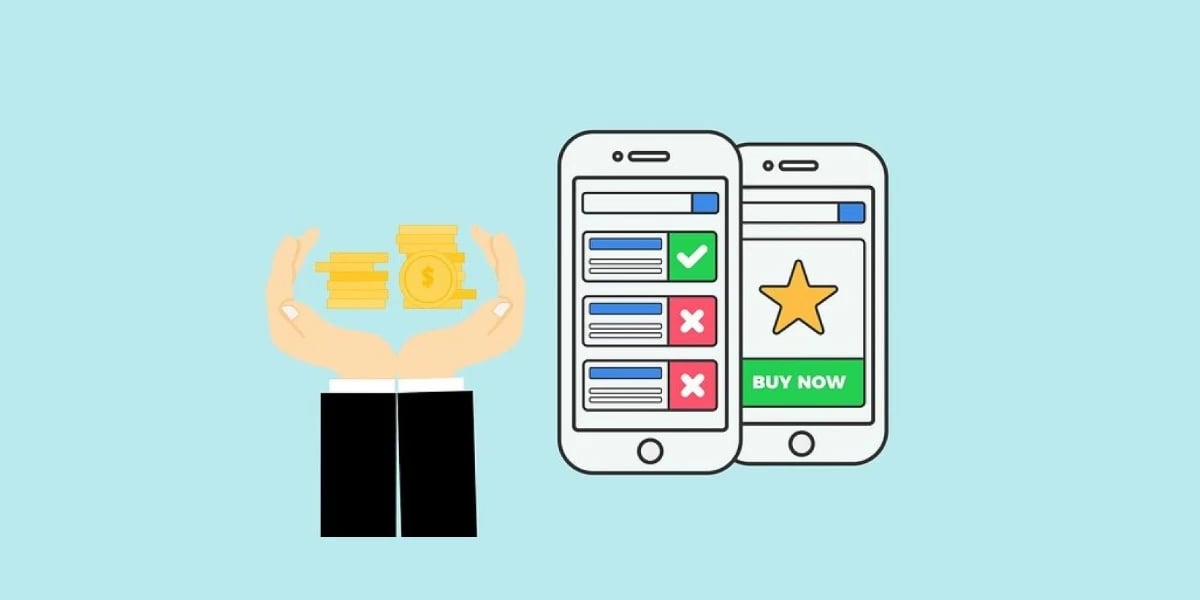


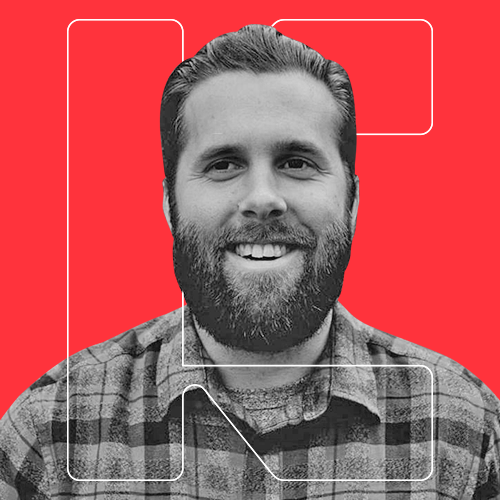

%20-%20500x500%20-%20SP%20-%2045.01.png)
%20-%20500x500%20-%20SP%20-%2049.01.png)
%20-%20500x500%20-%20SP%20-%2057.01.png)

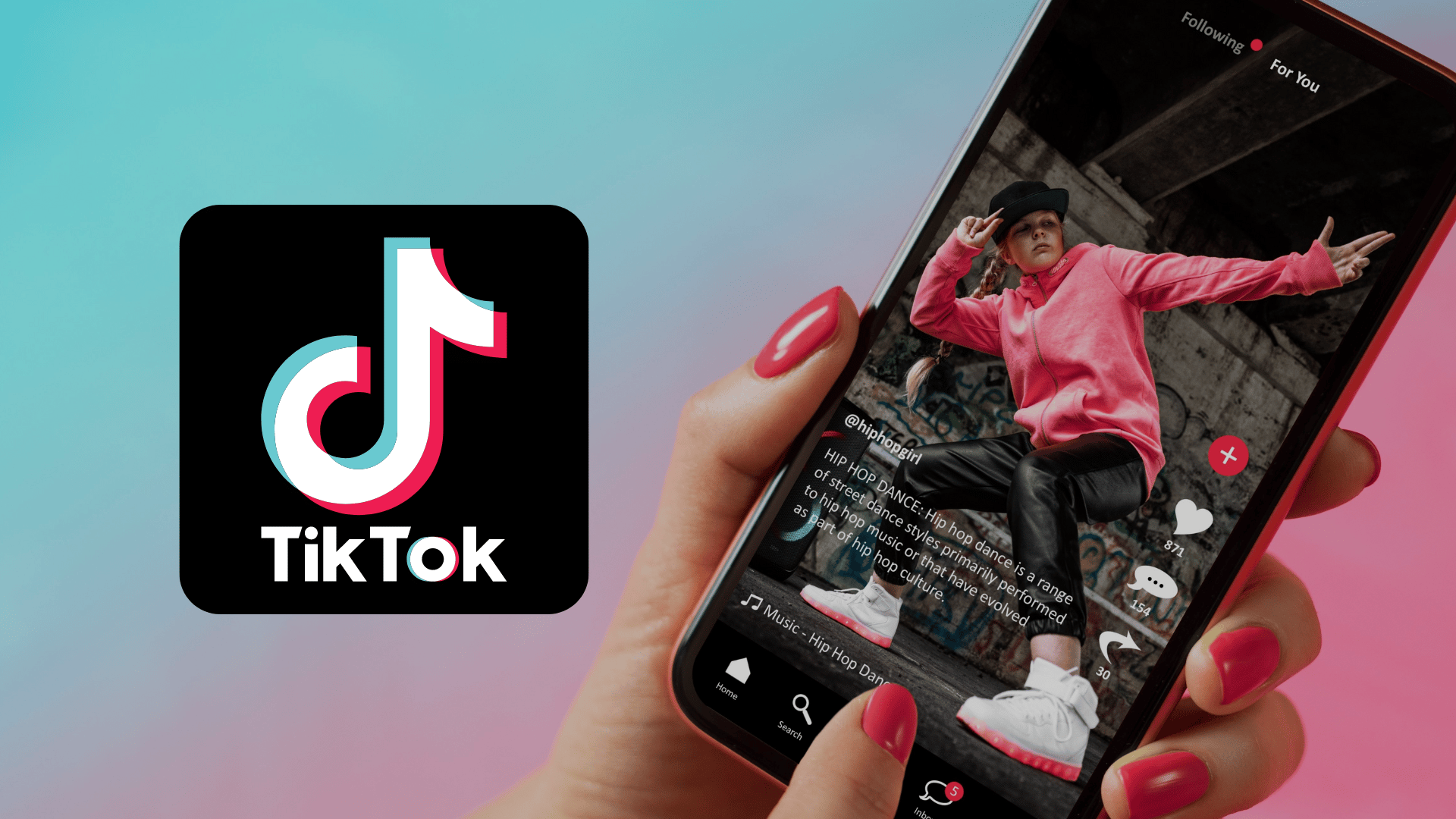
.png)